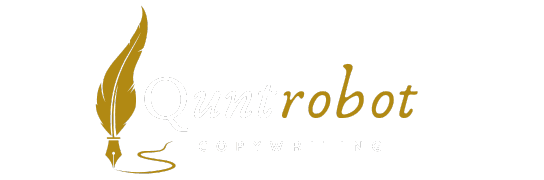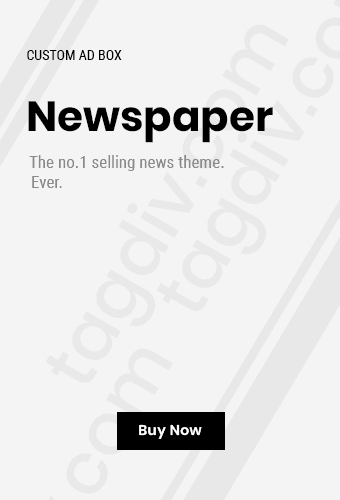Quick Hardware Optimization Techniques
5 Easy Fixes To Speed Up Your Computer

RAM Performance Enhancement
Memory plays a crucial role in your computer’s speed. Upgrading your RAM can provide an immediate performance boost. Consider these strategies:
- Check your current RAM capacity using system settings
- Aim for at least 8GB for basic tasks, 16GB for more demanding applications
- Select compatible RAM that matches your motherboard specifications
Storage Drive Optimization
Traditional hard disk drives (HDDs) can significantly slow down your system. Transitioning to a Solid State Drive (SSD) can dramatically improve boot times and application loading speeds.
SSD Installation Benefits
| Performance Metric | HDD | SSD |
|---|---|---|
| Boot Time | 1-2 minutes | 10-15 seconds |
| File Transfer Speed | 100-200 MB/s | 500-3500 MB/s |
Processor Cooling Techniques
Overheating can throttle your CPU’s performance. Implement these cooling strategies:
- Clean internal fans and remove dust accumulation
- Apply high-quality thermal paste between CPU and heatsink
- Consider aftermarket cooling solutions for better heat dissipation
Thermal Management Tools
Utilize software like CPU-Z to monitor temperature and performance metrics. Professional-grade thermal pastes from Noctua can reduce CPU temperatures by 5-10 degrees.
Graphics Card Optimization
For users requiring high-performance graphics, consider these hardware tweaks:
- Clean GPU fans and ensure proper ventilation
- Update graphics drivers regularly
- Check power supply compatibility with high-end graphics cards
Power Supply Unit Considerations
An inadequate power supply can limit your system’s potential. Invest in a reliable PSU that provides stable power and supports future upgrades. Brands like Corsair offer excellent reliability and efficiency.
Implementing these hardware optimization techniques can transform your computer’s performance. Remember that each system is unique, so approach upgrades methodically and research compatibility before making changes.
Software Cleanup and Performance Strategies

Understanding Performance Bottlenecks
Computers accumulate digital clutter over time, which significantly impacts their operational efficiency. Unnecessary files, fragmented data, and background processes consume valuable system resources, causing noticeable performance degradation.
Effective Cleanup Techniques
Implementing targeted cleanup strategies can dramatically improve your computer’s speed and responsiveness. Here are five proven methods to optimize your system’s performance:
1. Disk Space Management
- Remove temporary files and downloads
- Uninstall unused applications
- Use built-in disk cleanup utilities
Windows users can leverage the Disk Cleanup tool to efficiently clear unnecessary files and recover storage space.
2. Registry Optimization
The Windows registry can accumulate fragmented and obsolete entries that slow down system performance. Utilizing reputable registry cleaning tools can help streamline these configurations, enhancing overall system responsiveness.
3. Background Process Management
Many applications run invisible background processes that consume system resources. Identifying and managing these processes can significantly improve computer speed:
- Disable unnecessary startup programs
- Use Task Manager to monitor resource consumption
- Limit background application refresh rates
4. Hardware Acceleration Techniques
Modern operating systems offer hardware acceleration features that optimize graphic and processing performance. Enabling these settings can provide a noticeable speed boost for everyday computing tasks.
5. Strategic Software Updates
Regular software and driver updates are crucial for maintaining optimal system performance. These updates often include:
- Performance optimization patches
- Security enhancements
- Bug fixes
Users can visit Windows Update or respective manufacturer websites to ensure their systems are running the latest software versions.
Advanced Performance Monitoring
Consider using professional diagnostic tools like CCleaner or Malwarebytes to conduct comprehensive system scans and identify potential performance issues.
Preventative Maintenance Strategies
Consistent maintenance is key to sustained computer performance. Implement a routine that includes regular cleanups, updates, and resource management to prevent future slowdowns.
By following these strategic approaches, users can breathe new life into their computers, experiencing faster boot times, improved responsiveness, and enhanced overall system performance.
System Settings Adjustments for Speed

Optimize Startup Programs
When your computer boots up, numerous background applications automatically launch, consuming valuable system resources. These unnecessary startup programs can significantly slow down your device’s performance. To streamline your startup process:
- Open Task Manager (Ctrl + Shift + Esc)
- Navigate to the “Startup” tab
- Disable non-essential applications
- Focus on keeping critical system and security programs active
Manage Visual Effects
Windows and macOS include numerous visual animations that look attractive but drain system resources. Reducing these graphical effects can provide a notable speed boost. Adjust your visual settings by:
- Disabling window animations
- Reducing transparency effects
- Minimizing desktop background complexity
Clean Temporary Files
Temporary files accumulate over time, occupying critical storage space and potentially slowing system performance. Regular cleanup helps maintain optimal speed. Utilize built-in tools like:
- Disk Cleanup utility (Windows)
- Storage Management (macOS)
- Third-party cleaning applications
Power Management Configuration
Your computer’s power settings directly impact performance. Selecting the right power plan can balance energy consumption and system speed. Consider these recommendations:
| Power Plan | Performance Impact |
|---|---|
| High Performance | Maximum speed, higher energy consumption |
| Balanced | Moderate performance, moderate energy use |
| Power Saver | Reduced performance, lowest energy consumption |
Memory and Storage Optimization
Effective memory management is crucial for maintaining computer speed. Implement these strategies to enhance system responsiveness:
- Increase virtual memory allocation
- Regularly defragment hard drives
- Consider upgrading RAM if consistently experiencing slowdowns
Professional resources for deeper system optimization include:
Microsoft Performance Optimization Guide
Apple System Performance Tips
Implementing these system settings adjustments can transform your computer’s performance without requiring significant financial investment. By strategically managing startup programs, visual effects, temporary files, power settings, and memory, you’ll experience a notably faster and more responsive computing environment.
Memory and Storage Management Solutions
Understanding System Memory Dynamics
Modern computing environments require intelligent memory management strategies. Random Access Memory (RAM) serves as a critical component in processing data rapidly. When your system runs multiple applications simultaneously, RAM becomes the primary workspace for active programs and processes.
Key Memory Management Techniques
- Intelligent memory allocation
- Dynamic memory recycling
- Efficient cache management
- Background process optimization
Storage Solution Strategies
Implementing robust storage management involves multiple approaches. Solid-state drives (SSDs) have revolutionized data storage, offering significantly faster read and write speeds compared to traditional hard disk drives (HDDs). Users can leverage various techniques to maximize storage efficiency.
Advanced Storage Optimization Methods
- Implement regular disk cleanup processes
- Utilize cloud storage solutions
- Configure automatic file archiving
- Use compression technologies
Performance Enhancement Techniques
Comprehensive memory and storage management requires a multi-faceted approach. Professionals recommend utilizing specialized software tools that can analyze and optimize system resources in real-time. These tools help identify potential bottlenecks and recommend targeted improvements.
| Storage Type | Speed | Capacity |
|---|---|---|
| HDD | Slower | High |
| SSD | Very Fast | Moderate |
| NVMe | Extremely Fast | Variable |
Practical Implementation Strategies
Users can adopt several practical approaches to enhance memory and storage management. Regularly updating system software, removing unnecessary background applications, and configuring intelligent memory allocation can significantly improve overall computer performance.
Recommended External Resources
For deeper insights into memory management, consider exploring these specialized resources:
- Crucial Memory Management Guide
- TechRepublic Storage Solutions
- Windows Central Storage Tools
Future Trends in Memory Technology
Emerging technologies like non-volatile memory express (NVMe) and advanced RAM configurations are transforming how computers manage and process data. These innovations promise faster processing speeds, reduced latency, and more efficient resource allocation.
By understanding and implementing sophisticated memory and storage management techniques, users can significantly enhance their computing experience, ensuring optimal system performance and longevity.
Essential Maintenance Tools and Practices
Digital Cleanup and Performance Enhancement
One of the most critical aspects of computer maintenance involves regular digital cleanup. Unnecessary files, temporary data, and fragmented storage can dramatically slow down your system’s performance. Utilizing specialized software like CCleaner can help remove redundant files and optimize system resources efficiently.
Key Cleanup Strategies
- Remove temporary internet files
- Uninstall unused applications
- Clear browser cache and cookies
- Eliminate duplicate files
System Diagnostic and Monitoring Tools
Professional-grade diagnostic tools provide deep insights into your computer’s health. Programs like Malwarebytes offer comprehensive system scanning capabilities that help detect potential security threats and performance bottlenecks.
| Tool Category | Primary Function | Recommended Software |
|---|---|---|
| Antivirus | Protect against malware | Norton, Bitdefender |
| Performance Monitor | Track system resources | CPU-Z, HWMonitor |
Hardware Maintenance Essentials
Physical maintenance is equally crucial for your computer’s longevity. Dust accumulation and improper ventilation can cause significant hardware degradation. Invest in compressed air canisters and soft microfiber cloths to clean internal components carefully.
Cooling and Physical Care
- Clean cooling fans quarterly
- Ensure proper ventilation
- Use surge protectors
- Handle hardware components gently
Software Update Management
Regular software updates are fundamental to maintaining system security and performance. Enable automatic updates for your operating system and critical applications. Platforms like Microsoft Windows Update provide seamless update mechanisms that protect against emerging vulnerabilities.
Storage and Backup Solutions
Implementing robust backup strategies prevents potential data loss. Cloud storage services like Dropbox and external hard drives offer reliable backup options. Create automated backup schedules to ensure your critical data remains protected.
Backup Best Practices
- Use multiple backup methods
- Store backups in different locations
- Encrypt sensitive information
- Test backup restoration periodically
By integrating these maintenance tools and practices, you can significantly enhance your computer’s performance, security, and overall reliability. Consistent care and proactive management are the keys to maximizing your device’s potential and preventing unexpected failures.
Key Takeaway:
Key Takeaway: Mastering Computer Performance Optimization
Improving your computer’s speed doesn’t require advanced technical skills or expensive upgrades. The five critical areas of computer optimization provide a comprehensive approach to revitalizing your device’s performance, ensuring smoother, faster operation with minimal investment.
The journey to a faster computer begins with understanding that performance is a holistic process. Quick hardware optimization techniques form the foundation of your speed improvement strategy. This involves simple yet effective steps like cleaning internal components, ensuring proper ventilation, and checking for any physical hardware limitations that might be dragging down your system’s performance.
Software cleanup and performance strategies represent another crucial dimension of computer optimization. By removing unnecessary programs, clearing out temporary files, and uninstalling resource-intensive applications, you can significantly free up system resources. This approach is like decluttering your digital workspace, allowing your computer to breathe and operate more efficiently.
System settings adjustments offer a nuanced approach to speed enhancement. By fine-tuning startup programs, adjusting visual effects, and configuring power settings, you can dramatically improve your computer’s responsiveness. These tweaks might seem minor, but they collectively create a noticeable performance boost.
Memory and storage management solutions are particularly critical in maintaining long-term computer health. Implementing smart storage strategies, such as using external drives, utilizing cloud storage, and regularly defragmenting your hard drive, ensures your system has the necessary space and efficiency to run smoothly.
The final piece of the optimization puzzle involves understanding and utilizing essential maintenance tools and practices. Regular system scans, updates, and proactive monitoring can prevent performance degradation before it becomes a significant issue. These practices are like routine medical check-ups for your computer, catching potential problems early and maintaining optimal system health.
The overarching message is empowerment. Computer optimization is not a mysterious, complex process reserved for tech experts. With the right knowledge and systematic approach, anyone can transform a sluggish computer into a responsive, efficient machine. By implementing these five key strategies, you take control of your digital experience, extending your device’s lifespan and improving your overall productivity.
Remember, consistency is key. Regular maintenance and a proactive approach to computer care will yield the most significant and sustainable performance improvements. Your computer is an investment, and these strategies help you maximize its potential without breaking the bank.
Ultimately, a faster computer means less frustration, increased productivity, and a more enjoyable digital experience. By understanding and applying these optimization techniques, you’re not just fixing a slow computer – you’re unlocking its true potential.
Conclusion
Boosting your computer’s performance doesn’t have to be a complex or expensive endeavor. By implementing these five easy fixes, you can breathe new life into your slow machine without breaking the bank or requiring advanced technical skills. The key is a holistic approach that combines hardware optimization, software management, system tweaks, and proactive maintenance.
Remember that consistent care is just as important as the initial performance improvements. Regular system checkups, thoughtful software management, and strategic hardware maintenance can prevent future slowdowns and extend your computer’s usable lifespan. Each small optimization contributes to a smoother, more responsive computing experience.
Most users can achieve significant speed improvements by dedicating just a few hours to these targeted strategies. Whether you’re using an older laptop or a relatively new desktop, these techniques can help you maximize your existing hardware’s potential. The beauty of these methods lies in their simplicity and accessibility – you don’t need to be a tech expert to make meaningful performance enhancements.
Consider treating your computer like a well-maintained vehicle. Just as regular oil changes and tune-ups keep a car running efficiently, these performance fixes ensure your computer remains quick, reliable, and responsive. By staying proactive and implementing these straightforward solutions, you’ll enjoy faster boot times, smoother multitasking, and an overall more enjoyable computing experience.
Ultimately, a faster computer means increased productivity, reduced frustration, and the ability to get more done with less waiting. Your technology should work for you, not the other way around. With these practical strategies, you’re now equipped to take control of your computer’s performance and enjoy a more efficient digital life.