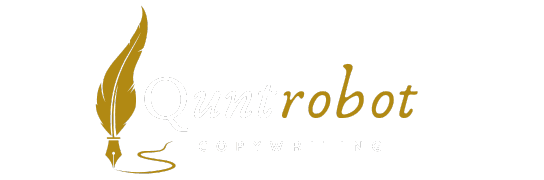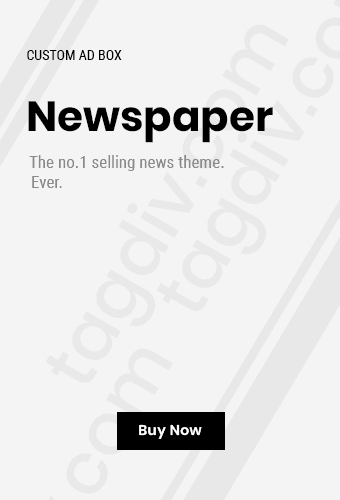Top Solutions for Screen Flickering on Monitors
Experiencing screen flickering on your monitor can be quite frustrating. It not only disrupts your workflow but can also lead to eye strain. Fortunately, there are several solutions you can try to fix this issue. Below are some of the top methods to resolve screen flickering on your monitors.

Check Your Monitor Cables
Loose or damaged cables are often the primary cause of screen flickering. Here’s what you should do:
- Inspect the Cables: Look for any visible signs of damage, such as frays or bends.
- Reconnect the Cables: Unplug and then reconnect the cables to ensure a secure fit.
- Try a Different Cable: If available, swap out the current cable for a new one to eliminate cable-related issues.
Adjust Refresh Rate
Sometimes, the refresh rate of your monitor may not be set correctly. Here’s how to change it:
- Right-click on your desktop and select Display Settings.
- Scroll down and click on Advanced Display Settings.
- Select your monitor and adjust the Refresh Rate to the recommended setting.
To learn more about refresh rates, visit Display Ninja.
Update Graphics Drivers
Outdated or corrupted graphics drivers can also lead to screen flickering. Keeping your drivers up to date is essential:
- Open Device Manager by right-clicking on the Start menu.
- Expand the Display Adapters section and right-click your graphic card.
- Select Update Driver and follow the prompts to install the latest drivers.
For specific driver updates, check the manufacturer’s website, such as NVIDIA for graphics cards.
Disable Hardware Acceleration
Hardware acceleration in applications can sometimes cause flickering issues. Here’s how to disable it:
- Open the application you are experiencing issues with (like web browsers).
- Access the settings menu and look for System settings.
- Find the option to disable Use Hardware Acceleration when available and toggle it off.
Disabling this setting can resolve conflicts that may cause flickering.
Test Your Monitor on Another Machine
Testing your monitor on a different computer can help determine if the issue is with the monitor itself or with your computer’s settings:
- Connect your monitor to another compatible system.
- Observe if the flickering persists or not.
If the problem continues, it may indicate a hardware issue with the monitor.
Check for Interference**
Sometimes, nearby electronic devices can cause interference. To resolve this:
- Move your monitor away from other electronic devices such as speakers or radios.
- Try relocating power cables to see if it affects screen performance.
Reset Monitor Settings
Returning your monitor to factory settings may help solve flickering:
- Access the monitor’s on-screen display (OSD) menu using the buttons on the monitor.
- Locate the reset option and restore the default settings.
Consider Hardware Issues
If you’ve tried all the above solutions and still have problems, your monitor might have internal hardware issues.
- Check for warranty options to potentially replace or repair.
- Contact the manufacturer for support if needed.
Screen flickering can significantly affect your productivity and comfort. By trying the solutions above, you can identify and fix the problem effectively. For ongoing support and tips, check out How-To Geek.
Identifying Common Causes of Monitor Flickering

Screen flickering on monitors can be quite frustrating and distracting, impacting your productivity and overall viewing experience. Identifying the common causes of this issue is essential to find effective solutions. Below are some typical reasons why your monitor might be flickering.
1. Refresh Rate Settings
Your monitor’s refresh rate, measured in hertz (Hz), indicates how often the screen updates per second. If the refresh rate is set too low, the screen may flicker. Here’s how to check and adjust your refresh rate:
- Right-click on your desktop and select Display settings.
- Scroll down and click on Advanced display settings.
- Select your monitor, and check the Refresh rate setting.
- Adjust it to the recommended setting (typically 60Hz or higher).
2. Loose or Damaged Cables
Loose connections or damaged cables can cause interruptions in the signal between your computer and monitor, leading to flickering. Here’s what to look for:
- Check if the cables are securely connected at both ends.
- Inspect for any visible damage, such as fraying or kinks.
- Consider replacing old or faulty cables, especially HDMI, DisplayPort, or VGA.
3. Graphics Driver Issues
Outdated or corrupted graphics drivers are a common reason for screen flickering. Keeping your drivers updated ensures smooth performance. Follow these steps to update your graphics driver:
- Open Device Manager by searching for it in the start menu.
- Expand the Display adapters section.
- Right-click on your graphics card and select Update driver.
- Choose Search automatically for updated driver software.
For more information on graphics drivers, visit NVIDIA Drivers or AMD Support.
4. Monitor Settings
Sometimes, the monitor’s built-in settings may be the source of the flickering. Check your monitor’s menu for:
- Auto-adjust features, which can sometimes cause flicker.
- Any settings that control brightness and contrast—incorrect settings can lead to visual disturbances.
- Resetting the monitor to factory settings may solve the issue.
5. Electrical Interference
Electrical devices near your monitor can create electromagnetic interference, causing flickering. To reduce this risk:
- Keep your monitor away from other electronic devices (like routers, speakers, or microwaves).
- Use a power strip with surge protection to minimize electrical issues.
6. Operating System Issues
Your operating system could be the culprit for screen flickering. Here are some solutions:
- Ensure your OS is up to date.
- Try booting your computer in Safe Mode to see if the flickering persists. If it doesn’t, the issue may be software-related.
- Uninstall recently added software or updates if the flickering started after an install.
7. Hardware Malfunction
If all else fails, hardware issues could be the cause. Consider these points:
- Test the monitor with a different computer to rule out your system as the problem.
- If possible, try a different monitor with your current setup.
- If flickering persists on multiple devices, it may be time to consult a technician.
8. Overheating Components
Overheating can cause your graphics card or monitor to malfunction. Ensure proper ventilation and consider cleaning dust build-up. Keeping your workspace cool helps maintain optimal performance.
Screen flickering can disrupt your work and gaming experience, but identifying the root cause is the first step towards a solution. By addressing the points above, you should be able to mitigate or eliminate flickering issues. For detailed guides on troubleshooting monitors, you can check sites like How-To Geek and Digital Trends.
The Importance of Refresh Rates in Preventing Flickering

For anyone who spends significant time behind a monitor, screen flickering can be a major nuisance. It doesn’t just affect your enjoyment of visuals; it can also strain your eyes and lead to headaches. One crucial element that impacts flickering is the refresh rate of your monitor.
Refresh rate, measured in hertz (Hz), indicates how many times per second your monitor updates. For instance, a 60Hz refresh rate means the screen refreshes 60 times every second. Here are several reasons why understanding refresh rates is essential in preventing flickering:
1. Understanding Screen Refresh Rates
Your monitor works by displaying images through numerous tiny pixels. The higher the refresh rate, the smoother and clearer the images appear. Screens with lower refresh rates can cause flickering because they struggle to keep up with rapid image transitions.
2. Flicker-Free Technology
Many modern monitors feature flicker-free technology, which stabilizes brightness by controlling the refresh rates. This technology is particularly beneficial for those using the monitor for extended periods. You may find devices with refresh rates of 75Hz or higher offer a more comfortable viewing experience.
3. The Impact of Frame Rates
In gaming or video playback, the refresh rate must sync with the frame rate of the content. If the content plays at a higher frame rate than the monitor’s refresh rate, flickering issues may arise. Therefore, monitors with a higher refresh rate (like 120Hz or even 144Hz) are ideal for gamers.
4. Adjusting Refresh Rates
Sometimes the default refresh rate may not be optimal for your system. It’s essential to check your display settings to ensure that you are using the monitor within its best capabilities. Follow these steps to adjust your refresh rate:
- Right-click on your desktop and select Display settings.
- Scroll down and select Advanced display settings.
- Different monitors may offer various refresh rates. Choose the highest suitable one from the dropdown menu and click Apply.
5. Choosing the Right Monitor
When purchasing a new monitor, keep refresh rates in mind. For office work, a monitor with a refresh rate of 60Hz may suffice. However, for gaming, video editing, or graphic design, consider a monitor with at least 120Hz.
6. Benefits of High Refresh Rates
High refresh rates provide several advantages:
- Smoother Visual Experience: Reduces motion blur and provides a clearer image.
- Improved Gaming: Higher refresh rates provide a competitive edge by keeping action smooth.
- Less Eye Strain: A stable image reduces strain during long viewing sessions.
7. Connecting Peripherals
Your graphics card also plays a vital role in managing refresh rates. Ensure that your GPU supports higher refresh rates. When using multiple monitors, check your settings to preserve consistent refresh rates across all displays.
8. Monitoring Software
Using software monitoring tools can keep track of your refresh rate, helping identify the cause of flickering. Programs like MonitorInfoView allow you to analyze your monitor settings efficiently.
9. External Factors Influencing Flicker
Sometimes flickering can occur due to external factors like electrical interference or faulty cables. Always ensure you’re using high-quality cables that support your monitor’s requirements. Remember to check if your environment has excessive electromagnetic interference, especially if you use multiple devices.
10. Final Recommendations
For a flicker-free experience, prioritizing refresh rates when choosing a monitor is essential. Regularly adjust your settings and keep an eye on additional peripherals. Remember, a flicker-free display can considerably enhance your productivity and comfort.
By understanding the importance of refresh rates and how they influence flickering, you can create a more enjoyable viewing experience. For more information on preventing screen flickering, you can visit Tom’s Guide or How-To Geek.
Hardware vs. Software: Which Affects Screen Performance More?

When it comes to screen performance, the debate between hardware and software is often highlighted. Both components play crucial roles in how your screen functions, but determining which has a greater impact can be tricky. Let’s explore how hardware and software influence screen performance, and what factors you should consider for optimal viewing.
1. Understanding Hardware and Its Importance
Hardware refers to the physical components of your computer or monitor that directly influence performance. Key elements include:
- Graphics Card (GPU): The GPU is vital for rendering images and videos. A high-quality GPU can significantly enhance visual performance and reduce screen flickering.
- Monitor Specs: Resolution, refresh rate, and response time play pivotal roles. Higher resolutions and refresh rates lead to smoother visuals.
- Cables and Connectors: Poor-quality cables can cause signal degradation, resulting in display issues like flickering. Always invest in reliable cables.
2. The Role of Software in Screen Performance
Software is just as important as hardware, controlling how digital content is processed and displayed. Key software elements include:
- Drivers: Graphics drivers facilitate communication between your computer’s hardware and software. Keeping drivers updated ensures optimal performance and compatibility with new applications.
- Operating System: The OS can affect how applications utilize hardware resources. An optimized OS streamlines processes, reducing the chance of performance issues.
- Applications: Some applications are more demanding than others. Running resource-intensive programs may lead to screen performance issues if your hardware isn’t up to par.
3. Comparing Hardware and Software Impact
To better illustrate the differences, let’s create a side-by-side comparison:
| Factors | Hardware Impact | Software Impact |
|---|---|---|
| Performance | Directly affects frame rates and resolution | Can limit or enhance hardware capabilities through optimization |
| Flickering Issues | Often caused by poor connections or outdated GPUs | Can result from outdated drivers or software bugs |
| Quality of Visuals | Resolution and refresh rates define clarity | Software settings can influence how visuals are rendered |
4. Recognizing Signs of Performance Issues
Identifying whether hardware or software is causing screen performance issues can be tricky, but there are certain signs to look out for:
- Screen Flickering: If your monitor flickers sporadically, check your hardware connections first. If connections seem fine, updating your graphics drivers might be necessary.
- Low Frame Rates: This could indicate an insufficient GPU for your tasks. Ensure that your hardware meets the demands of your software.
- Color Distortion: If colors appear incorrect or distorted, consider both your monitor’s settings and the graphics settings within your software applications.
5. Solutions for Optimizing Screen Performance
Here are some practical solutions to enhance screen performance:
- Upgrade Your GPU: If your graphics card is outdated, consider an upgrade to achieve better performance.
- Update Software Regularly: Ensure your operating system and drivers are up to date to enhance compatibility and performance.
- Use Quality Cables: Always opt for high-quality cables for your monitor connections. Poor cables can negatively impact performance.
- Adjust Display Settings: Sometimes, simply tweaking your display settings can resolve screen issues.
In the ongoing discussion about hardware and software impact on screen performance, striking the right balance between the two is essential. While hardware lays the foundation, software evokes the final picture, making it necessary to optimize both for an enjoyable visual experience.
For more detailed insights, check out TechRadar and PC Gamer to read more about troubleshooting screen issues.
Tips for Maintaining Monitor Health and Longevity
Keeping your monitor in great shape is essential for better visual experience and longevity. Here are some effective tips to help you maintain the health and durability of your monitor.
1. Regular Cleaning
Dust and smudges can accumulate quickly on your monitor and affect your viewing experience. Here’s how to clean it properly:
- Use a Microfiber Cloth: This type of cloth effectively removes dirt without scratching the screen.
- Avoid Harsh Chemicals: Use water or a screen cleaner specifically made for monitors. Avoid ammonia or bleach-based solutions as they can damage the screen.
- Turn Off the Monitor: For safety, always clean your monitor when it’s turned off and unplugged.
2. Optimal Settings
Adjusting the monitor settings can significantly improve your viewing experience and reduce strain on your eyes:
- Brightness Levels: Set the brightness to match the room’s lighting. This helps to reduce glare and enhances comfort.
- Refresh Rate: Choose an appropriate refresh rate for smoother visuals, especially if you’re gaming. Most monitors have refresh rate settings in the display menu.
- Resolution: Use the native resolution of your monitor for the best image quality; this can usually be found in the display settings of your operating system.
3. Proper Placement
Where you place your monitor can impact both your comfort and the monitor’s performance:
- Ergonomic Setup: Ensure that your monitor is at eye level to avoid neck strain.
- Avoid Direct Sunlight: Place the monitor away from windows or bright lights to prevent glare and overheating.
- Temperature Control: Keep the monitor in a cool environment, avoiding extreme temperatures that can affect its components.
4. Electrical Safety
Protecting your monitor from electrical issues is essential for its life:
- Surge Protector: Use a surge protector to shield your monitor from power surges that can damage it.
- Stable Power Supply: Ensure that the power outlet used is stable and allows enough voltage as per your monitor’s requirements.
5. Periodic Software Updates
Maintaining your monitor’s software is vital for optimal performance:
- Driver Updates: Keep graphics drivers up-to-date for an improved experience and compatibility. Check your manufacturer’s website for the latest versions.
- Monitor Firmware: Some monitors have firmware updates available which can enhance features and performance, so check periodically.
6. Usage Patterns
How you use your monitor can affect its lifespan:
- Monitor Off Times: Turn off your monitor when not in use, especially during longer breaks.
- Resting Your Eyes: Follow the 20-20-20 rule; every 20 minutes look at something 20 feet away for 20 seconds to reduce eye strain.
7. Monitoring Performance
Keeping an eye on monitor performance can help catch issues early:
- Check for Dead Pixels: Periodically run a dead pixel test to detect any hardware problems. You can find online tools for this.
- Watch for Flickering: If your monitor begins to flicker, it’s a sign of a problem which requires immediate attention.
Maintaining your monitor doesn’t need to be a chore. With these simple tips, you can ensure a longer lifespan and a better viewing experience. For more detailed tips and advice on monitor maintenance, consider visiting Monitor Nerds, which offers a range of resources on this topic.
Additionally, if you’re having persistent issues, it might be time to consult with technical experts, such as those at Tech Support, who can diagnose and provide solutions tailored to your specific situation.
Key Takeaway:
Screen flickering on monitors can be a frustrating issue that disrupts your workflow and affects your overall enjoyment of digital content. This article explores the top solutions for screen flickering, highlighting common causes, the significance of refresh rates, the impact of hardware and software, and tips for maintaining monitor health.
One of the first steps in addressing screen flickering is identifying its common causes. Flickering can arise from issues such as outdated drivers, connection problems, or even software bugs. By troubleshooting these factors, you can often diagnose the problem effectively. For instance, ensuring that your graphics drivers are up to date can resolve many flickering issues.
The refresh rate of your monitor plays a crucial role in preventing flickering. Monitors typically operate at specific refresh rates, such as 60Hz or 144Hz. A refresh rate that’s too low can lead to visible flicker, especially in fast-moving scenes. Adjusting your display settings to a higher refresh rate can be a simple yet effective solution to enhance your viewing experience.
Furthermore, it’s essential to consider the hardware versus software debate in terms of screen performance. While software issues like driver conflicts can certainly cause flickering, hardware components such as the monitor itself or graphics card may also be to blame. Understanding the interplay between these two areas can help you pinpoint the flicker source more effectively.
To maintain your monitor’s health and ensure long-term use, certain care practices can prove beneficial. Regular cleaning, proper ventilation, and avoiding overextending the monitor’s capabilities can all help in this regard. Monitoring how your screen is utilized and addressing any early signs of wear can lead to a better, flicker-free experience.
The ultimate takeaway from this article is that by understanding the root causes of flickering, adjusting your monitor settings, recognizing the balance between hardware and software effects, and practicing maintenance, you can significantly reduce or eliminate screen flickering. Engaging in these proactive measures will not only improve your productivity but also enhance the visual quality of your digital environment.
Conclusion
Screen flickering on monitors can be a frustrating experience, but understanding its causes and solutions can significantly improve your productivity and viewing enjoyment. By identifying the common issues that lead to flickering, such as faulty connections or outdated drivers, you can take the first step toward resolving the problem. Remember, refresh rates play a crucial role in keeping your visuals smooth; adjusting these settings can often eliminate flicker before it becomes a distraction.
The debate between hardware and software effects on screen performance brings to light the importance of both aspects. Regularly updating your software, ensuring that your graphics drivers are current, and maintaining your hardware will collectively contribute to a smoother screen experience. As you prioritize the health of your monitor, implementing simple care tips—like avoiding extreme temperatures, using surge protectors, and cleaning your screen properly—will extend its lifespan and enhance overall performance.
Ultimately, securing a flicker-free monitor requires a combination of understanding, awareness, and proactive measures. By utilizing the solutions outlined in this article, you can enjoy crystal-clear visuals and a more enjoyable user experience. Take these steps today and transform your screen from a source of irritation into a reliable tool for work and play. Remember, a well-maintained monitor not only helps prevent flickering but also enriches your digital interactions and productivity.
Join our interactive community! We’re excited to hear your opinions and feedback on this article. It helps us grow and deliver better content tailored to you. If you enjoyed this post, please share it with others to help us reach more readers. Your engagement keeps us motivated to provide even more valuable insights!