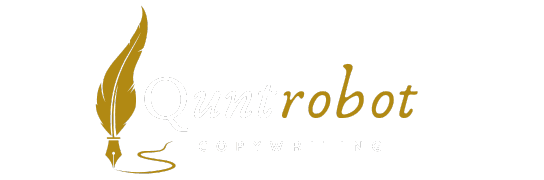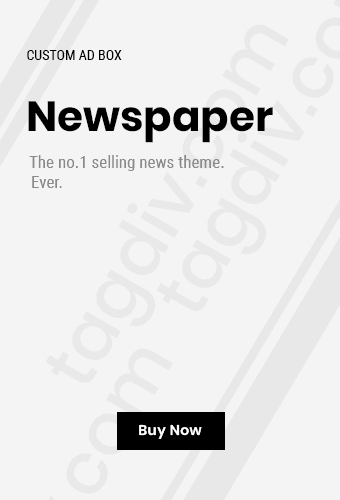- Exploring the Features and Benefits of the Eufy Security App
- How to Set Up the Eufy Security App for Optimal Performance
- Understanding Notifications and Alerts in the Eufy Security App
- Integrating Eufy Devices with the Eufy Security App for Better Home Security
- Common Troubleshooting Tips for the Eufy Security App
Exploring the Features and Benefits of the Eufy Security App
The Eufy Security App offers a comprehensive solution for those looking to monitor their homes effectively and efficiently. As a key component of Eufy’s smart home ecosystem, this app ensures that you can stay connected to your property no matter where you are. With innovative features and user-friendly design, the Eufy Security App stands out in the crowded market of security solutions.
Real-Time Video Monitoring
One of the standout features of the Eufy Security App is its ability to provide real-time video surveillance. You can access live camera feeds right from your smartphone. This capability is crucial for keeping an eye on your property at all times. Whether you’re at work or on vacation, you can quickly check the status of your home. The app supports multiple camera views, allowing you to monitor different areas of your property in one easy interface.
Motion Detection Alerts
With the Eufy Security App, you’ll receive instant notifications when motion is detected. This feature allows you to respond quickly to any suspicious activity. You can customize the sensitivity of motion detection, ensuring that you’re only alerted about significant events, thus minimizing unnecessary distractions. The app’s smart technology learns the movements in your surroundings to reduce false alarms, providing peace of mind.
Two-Way Audio Communication
Another impressive capability is the two-way audio system. The app enables you to communicate with anyone near your camera through your smartphone. This can be great for checking in on family members or warning off intruders. You can easily adjust the volume and speak through the app, making interactions straightforward and effective.
Cloud Storage Options
The Eufy Security App also offers various options for cloud storage. Users can choose to save their recorded footage locally or opt for the cloud services. This flexibility allows you to access your recordings easily from anywhere. With plans that cater to different needs, you can select a storage solution that fits your lifestyle. For those who prefer to keep their data private, local storage provides a secure way to manage your recordings.
User-Friendly Interface
When it comes to usability, the Eufy Security App shines. The intuitive design makes navigation a breeze. All features are easily accessible, so you won’t feel overwhelmed by complicated menus. The app guides users step-by-step during setup, allowing even those without tech experience to install and manage their security system effectively.
Integration with Smart Home Devices
Eufy Security App seamlessly integrates with various smart home devices. This interconnectivity allows you to control multiple devices from one central hub. Pair your Eufy Security cameras with products such as smart lights or locks, enhancing your home security. For example, you can set the lights to turn on automatically when a camera detects motion, creating an extra layer of safety.
Cost-Effective Solution
With the Eufy Security App, you get a feature-rich solution at a reasonable price. Many competitors require monthly fees for their services, but Eufy offers a transparent pricing structure with no hidden costs. You can enjoy all the benefits of a professional security system without breaking the bank.
Additional Features
- Geofencing: Customize alerts based on your location.
- Night Vision: Ensure visibility even in darkness.
- Privacy Settings: Control when cameras are active.
Customer Support and Resources
Eufy also provides responsive customer support to assist users with any technical issues. The company offers numerous resources, including FAQs and troubleshooting guides, available directly on their official website. These resources can help you maximize the use of the Eufy Security App.
The Eufy Security App presents an excellent solution for anyone looking to enhance their home’s security. With its real-time monitoring, robust alert system, and user-friendly interface, you have all the necessary tools at your fingertips. The blend of advanced features and affordability makes the Eufy Security App a smart choice for protecting your home.
How to Set Up the Eufy Security App for Optimal Performance
The Eufy Security app is a powerful tool designed to help you monitor and manage your home security. To get the most out of this app, it’s crucial to set it up correctly. This article provides a step-by-step guide to ensure you optimize the performance of the Eufy Security app.
Download and Install the App
Start by downloading the Eufy Security app from your device’s app store. It’s available for both iOS and Android. Once installed, open it up to get started.
Create Your Account
To use the app effectively, you’ll need to create an account. Follow these simple steps:
- Launch the app.
- Tap on ‘Sign Up’ if you are a new user.
- Fill in your email, set a password, and confirm your details.
- Check your email for a verification link and click it.
Once verified, log in using your credentials.
Add Your Devices
Now, you are ready to add your Eufy security devices. Whether it’s a camera or a doorbell, follow these steps:
- Open the Eufy Security app.
- Tap on the “+” icon at the top right corner.
- Select the device type you’re installing.
- Follow the on-screen instructions. Make sure your device is powered on and connected to your Wi-Fi.
Ensure your Wi-Fi network is stable and has a good signal in the area where your device is located.
Configure Alert Settings
After your device is added, customizing alert settings will help you stay informed:
- In the app, go to the ‘Settings’ section.
- Select ‘Notifications’.
- Enable or disable notifications according to your preferences.
- Consider scheduling notifications for specific times if necessary.
Optimize Camera Settings
To enhance the performance of your security cameras, make the following adjustments:
- Adjust the video quality setting for a clearer image.
- Enable motion detection alerts to track activity.
- Set up activity zones to limit notifications to specific areas.
- Schedule recording times if you need to save storage space.
Utilize HomeKit Integration (if available)
If you have an Apple device and a HomeKit-compatible Eufy device, integrating with HomeKit can increase accessibility:
- Open the Eufy app and go to the settings of the camera.
- Select ‘HomeKit’ and follow the prompts to link your device.
- This will allow you to access the camera via the Apple Home app.
Maintain Regular Firmware Updates
Keep your Eufy devices secure and up-to-date by regularly checking for firmware updates:
- In the Eufy Security app, visit the ‘Device Settings’.
- Look for the ‘Firmware Update’ option.
- If an update is available, download and install it.
Monitor Live Feeds and Review Footage
One of the best features of the Eufy Security app is the ability to monitor live footage. Here’s how to do it:
- Open the app and select the camera you want to view.
- Tap on ‘Live View’ to see real-time footage.
- To review past recordings, go to the ‘Playback’ section within the device settings.
With these steps, you can ensure that your Eufy Security app operates at its best, keeping your home safe and monitored. For more detailed information, visit the Eufy official website. The app facilitates a secure environment, allowing you to stay connected and informed.
Regularly checking settings and being proactive about updating and optimizing your Eufy devices can significantly enhance your overall security experience. Stay engaged and enjoy the peace of mind that comes with efficient home security management!
Understanding Notifications and Alerts in the Eufy Security App
With the rise of smart home technology, the Eufy Security App has become an essential tool for managing your home security system. Understanding how notifications and alerts function within the app can significantly enhance your experience and peace of mind. Here’s a closer look at this important feature.
Types of Notifications
The Eufy Security App provides various notifications to keep you informed about what’s happening around your home. Here are the key types:
- Motion Alerts: Receive real-time notifications when motion is detected by your security cameras.
- Person Detection: Get alerts specifically when a person is detected, helping to filter out non-threatening movements, like passing cars or animals.
- Package Detection: Be notified when a package is delivered at your doorstep.
- Camera Offline Alerts: Get alerted if one of your cameras goes offline or loses connection.
Customizing Notifications
You can tailor your notifications in the Eufy Security App to suit your preferences. This helps to minimize false alerts while ensuring you receive all the important updates. The following customization options are available:
- Alert Sensitivity: Adjust the sensitivity of your cameras to reduce the number of alerts during high-traffic times or reduce notifications in less critical areas.
- Notification Schedule: Set specific times for when you want to receive alerts, especially useful if you prefer quieter times during the night.
- Individual Camera Settings: Customize settings for each camera, so you can choose which areas need more monitoring than others.
How Alerts Are Delivered
Notifications from the Eufy Security App can be delivered through various channels, ensuring you never miss an important alert:
- Push Notifications: Instant alerts on your smartphone that inform you of real-time events.
- Email Alerts: Receive detailed information about specific incidents directly to your email inbox.
- Voice Alerts: If your device is connected to a smart home speaker, you can receive verbal notifications for certain events.

Managing Alert Settings
Managing your alert settings is crucial for optimizing your experience with the Eufy Security App. Here’s a step-by-step guide:
- Open the Eufy Security App on your smartphone.
- Navigate to the “Settings” section.
- Select the “Notifications” option to adjust your preferences.
- Choose individual camera settings to customize alerts based on location.
- Save your changes for immediate effect.
Understanding Alert Priorities
The Eufy Security App allows users to prioritize certain alerts over others based on the importance of each situation. For instance, you might want motion alerts from the front porch to take precedence over less critical alerts from the backyard. Prioritizing your alerts can enhance responsiveness during crucial times.
Troubleshooting Notification Issues
If you’re not receiving notifications as expected, consider these troubleshooting steps:
- Check App Permissions: Ensure that the app is allowed to send notifications in your device settings.
- Update the App: Regularly check for updates to ensure you have the latest features and fixes.
- Reset Your Device: Sometimes resetting your cameras can restore notification functionality.
The Importance of Alerts for Home Security
Notifications and alerts play a critical role in home security. They not only keep you informed in real-time but also allow for quicker responses to potential threats. Whether you are at home or away, understanding how to use the Eufy Security App’s notification system can help you feel more secure.
The Eufy Security App provides essential notifications and alerts that enhance your home security experience. By customizing your settings and understanding how to manage notifications effectively, you can ensure that your security system works optimally. Explore more features and get the most out of your Eufy Security App by visiting the official website.
Integrating Eufy Devices with the Eufy Security App for Better Home Security
In today’s world, ensuring the safety of your home has never been more important. The Eufy Security App plays a crucial role in enhancing your home security while integrating seamlessly with various Eufy devices. This powerful app allows you to manage your security systems conveniently from your mobile device, giving you peace of mind wherever you are.
The first step to securing your home is setting up the Eufy Security App. Download it from the Eufy official website or access it through your device’s app store. Installation is straightforward and user-friendly, aimed at making your transition to smarter security seamless.

Compatibility with Eufy Devices
One of the strongest features of the Eufy Security App is its ability to integrate with a wide range of Eufy devices, including:
- Video Doorbells
- Security Cameras
- Smart Locks
- Home Alarm Systems
By connecting these devices to the Eufy Security App, you create a comprehensive security network that you can manage in one location. Each type of device enhances your home security in unique ways, providing multiple layers of protection.
Setting Up and Optimizing Your Devices
Once you have the app installed, follow these steps to optimize your devices:
- Add Devices: Use the app to add all your compatible Eufy devices. Simply tap the “Add Device” button and follow on-screen instructions.
- Customize Notifications: Tailor your notification settings to ensure you receive alerts about important events, such as motion detection or suspect activity.
- Monitor Live Feeds: The app enables you to view live video feeds from your cameras and doorbells, ensuring you never miss a moment.
- Schedule Recordings: Set specific times for your cameras to record, allowing you to manage storage and focus on key hours you want to monitor.
Real-Time Alerts and Remote Access
What sets the Eufy Security App apart is its capability to send real-time alerts. As soon as any activity is detected by your Eufy devices, you receive a push notification straight to your smartphone. This immediate feedback means you can respond ASAP, whether it’s to check a camera feed or alert the authorities. This engagement is vital for your home’s security.
Use of AI Technology
The app harnesses advanced AI technology, which helps in differentiating between pets, people, and non-threatening movements. This feature minimizes false alarms, allowing you to focus on real threats. You can adjust the sensitivity levels of your devices via the app, ensuring that it meets your home’s unique needs.
Multi-User Access
If you want to share access with family members, the app supports multi-user access. You can control permissions, allowing other users to receive alerts, access live feeds, or adjust settings. This feature is perfect for families wanting to keep everyone informed and secure.
Connectivity and Integration with Smart Home Systems
Whether you’re using Google Assistant or Amazon Alexa, the Eufy Security App will seamlessly integrate with your existing smart home systems. This connectivity provides enhanced control beyond the Eufy devices and makes check-ins through voice commands incredibly easy.
Benefits of Using the Eufy Security App
| Benefit | Description |
|---|---|
| Convenience | Access all security features from one app. |
| Enhanced Alert System | Real-time alerts keep you informed. |
| AI-Powered | Reduces false alarms by recognizing familiar movements. |
| Family Access | Share security responsibilities with trusted family members. |
| Smart Integration | Works seamlessly with other smart home devices. |
To improve your home security process significantly, integrating all Eufy devices with the Eufy Security App is an essential step. By leveraging the capabilities of the app, you can manage and monitor your home, ensuring peace of mind regardless of where you are.
For more information on Eufy and how to enhance your home security further, visit the Eufy official website. Your home’s safety is just a few clicks away!
Common Troubleshooting Tips for the Eufy Security App
The Eufy Security app is a convenient tool for managing your Eufy security devices from the palm of your hand. However, like any app, it may occasionally face issues that can affect its functionality. Here are some common troubleshooting tips to help you quickly resolve any problems you might encounter while using the Eufy Security app.
Check Your Internet Connection
Often, the performance of the Eufy Security app can be hindered by a poor internet connection. Follow these steps to ensure your connection is stable:
- Make sure your Wi-Fi router is operational and within range.
- Restart your router to refresh the connection.
- Test the internet speed using a speed test app. A slow connection can lead to delays in accessing your devices.
Update the App
Using an outdated version of the Eufy Security app may lead to errors. Keeping your app up to date is crucial for optimal performance. To ensure you have the latest version:
- Visit the Google Play Store or Apple App Store.
- Check for available updates and install them.
Reboot Your Device
Sometimes a simple restart is all it takes for the app to function properly again. To reboot your device:
- Press and hold the power button until the option to restart appears.
- Select restart and wait for the device to reboot completely.
Clear App Cache and Data
If the app continues to misbehave, clearing the cache and data may resolve the issue. Here’s how to do it:
- For Android: Go to Settings > Apps > Eufy Security > Storage, then choose Clear Cache and Clear Data.
- For iOS: Uninstall the app and reinstall it from the App Store. This can help clear any underlying data issues.

Log Back Into Your Account
Logging out and back in can sometimes reset your settings and solve minor glitches. To log back into your account:
- Open the Eufy Security app.
- Navigate to the account settings and select Logout.
- Log back in with your credentials.
Check Device Compatibility
Ensure that your security devices are compatible with the app. Occasionally, updates to the devices or the app itself might create compatibility issues. Visit the Eufy website specific to your devices to verify compatibility claims: Eufy Products.
Contact Customer Support
If you’ve tried the above steps and the Eufy Security app still isn’t working as expected, don’t hesitate to reach out to Eufy’s customer support:
- Visit the Eufy support page for guidance and assistance.
- Provide as much detail as possible about your issue to expedite the troubleshooting process.
Consider Device Placement
Sometimes, physical barriers can interfere with your devices’ connectivity. Assess the placement of your Eufy cameras and other devices:
- Ensure they are not blocked by walls or large objects that might weaken the signal.
- Check for sources of interference like microwaves and cordless phones.
Enable Notifications
Ensure you have notifications enabled in the app settings so that you receive alerts. This is important for staying informed about any unusual activities detected by your Eufy cameras:
- Go to the app’s settings and enable notification permissions.
- Verify in your phone settings that notifications for the Eufy Security app are allowed.
With these troubleshooting tips in mind, you can enhance your experience with the Eufy Security app. Regular maintenance and awareness of your app and device settings can help prevent many common issues. For more detailed assistance, check out the comprehensive guides on the Eufy Support Page.
Key Takeaway:
Key Takeaway: Maximizing Your Home Security with the Eufy Security App
The Eufy Security App is a powerful tool designed to enhance your home security experience. Exploring its features reveals benefits like real-time monitoring, recorded footage access, and the ability to communicate directly through two-way audio. By utilizing the app’s user-friendly interface, you can easily manage your Eufy security devices, ensuring your home is well protected.
Setting up the Eufy Security App correctly is essential for optimal performance. Start by downloading the app on your smartphone and creating an account. Connect your Eufy devices, such as cameras and doorbells, to the app. Ensure your Wi-Fi connections are stable to facilitate seamless video streaming and notifications. Regularly keep the app updated to take advantage of new features and improved functionality.
Notifications and alerts are crucial components of the Eufy Security App. You can customize these alerts to receive immediate notifications about detected movements, allowing you to respond quickly in the event of an unusual activity. Understanding how to fine-tune these settings can help reduce false alarms while keeping you informed of any potential security threats.
Integrating multiple Eufy devices with the Eufy Security App creates a comprehensive security system. This allows for synchronous operations, so when your doorbell camera detects a visitor, your indoor cameras can automatically start recording. Such integrations work synergistically to provide an overarching layer of security, ensuring no movement goes unnoticed.
However, even the best technology may face issues. Knowing common troubleshooting tips for the Eufy Security App can save you time and stress. For instance, if you encounter connectivity problems, restarting your router or reinstalling the app may resolve the issue. Similarly, checking device battery levels can prevent unexpected disconnections.
The Eufy Security App is an integral part of ensuring your home’s safety. Its features, from notifications to device integration, are designed for ease of use and effectiveness. By understanding how to set it up correctly and troubleshoot common problems, you can maximize the app’s capabilities and reinforce your home security like never before.
Conclusion
The Eufy Security App truly stands out as a vital tool for enhancing your home security experience. By exploring its diverse features and benefits, you can see how it brings convenience and peace of mind right to your fingertips. Setting up the app for optimal performance ensures that your home monitoring activities run smoothly, allowing you to take full advantage of its powerful capabilities.
Understanding notifications and alerts is crucial. The app keeps you informed about real-time activities around your home, ensuring that you’re always aware of what’s going on. With seamless integration of various Eufy devices, the app forms a comprehensive security network that can be tailored to your specific needs. Whether it’s connecting security cameras, door sensors, or other smart devices, the Eufy Security App acts as a central hub, giving you an overview of your home’s safety.
Even the best technologies can face common issues from time to time. Knowing how to troubleshoot these problems can save you time and stress, ensuring that your security is never compromised. With a few simple steps, you can resolve any hiccups and maintain the efficacy of your smart home setup.
Embracing the Eufy Security App means stepping into a new era of home protection. By leveraging its features, understanding its operation, and keeping it optimized, you create a safer and more secure living environment. It’s not just about technology; it’s about having the peace of mind that comes with knowing you are taking proactive steps in protecting your home and loved ones.