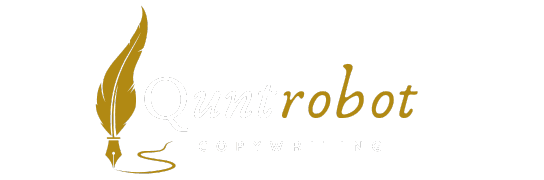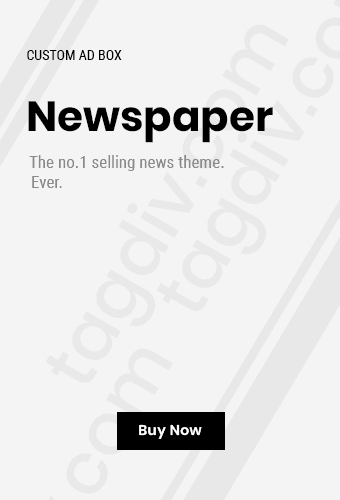Effective Methods for Recovering Data After a System Crash
Experiencing a system crash can be a nightmare, especially when you realize important data might be lost. Fortunately, there are effective methods to help you recover that data. Below are some of the best strategies to consider.
How To Recover Data After A System Crash

1. Assess the Situation
The first step in recovering data after a system crash is to evaluate the damage. Determine whether the crash was caused by a software issue or hardware failure. Take note of any error messages you received during the crash.
2. Reboot Your System
Sometimes, a simple restart can resolve the issue. After rebooting, observe if the operating system runs properly and if your files remain intact. If your system starts up normally, you can back up your data immediately.
3. Use Built-in Recovery Tools
Most operating systems come with built-in recovery options:
- Windows Users: Use the Windows Recovery Environment to perform repairs.
- Mac Users: Boot into macOS Recovery by pressing Command + R during startup to restore from a Time Machine backup.
4. Try Safe Mode
Booting in Safe Mode can help you navigate through your system with minimal functionality, allowing you to access files and uninstall problematic software. Here’s how:
- For Windows: Press F8 during startup and select Safe Mode.
- For Mac: Hold the Shift key while booting your Mac.
5. Check External Storage Devices
If you use an external hard drive or USB flash drive for backups, now is the time to check them. Ensure they are properly connected and accessible. You might find all your lost data right there.
6. Utilize Data Recovery Software
If built-in tools and backups do not help, you may turn to third-party data recovery software:
- Recuva: A user-friendly tool for Windows that can recover files from hard drives and memory cards.
- EaseUS Data Recovery Wizard: A powerful recovery solution compatible with both Windows and Mac.
- Stellar Data Recovery: Great for recovering all types of lost files across various devices.
Always ensure to download from the official website to avoid malware.
7. Seek Professional Help
If data recovery software doesn’t yield results, you might consider outsourcing the task to professionals. Data recovery services have specialized tools and techniques to recover data from damaged drives. Be sure to choose a reputable service provider.
8. Restore from Cloud Backup
If you’re using cloud services such as Google Drive or Dropbox, recovery may be as simple as logging into your account and restoring from there. Make sure you regularly back up data to avoid future scares.
9. Enable Future Protection
Once your data is safe, consider implementing better preventative measures:
- Regular Backups: Schedule automatic backups to external drives or cloud storage.
- System Updates: Keep your operating system and software updated to prevent crashes.
- Antivirus Software: Use a quality antivirus to protect against malware that could lead to system crashes.
10. Monitor Hardware Health
Consider regularly checking the health of your PC hardware. Use software tools to monitor disk health, such as HD Tune, to avoid unexpected failures.
| Method | Difficulty Level | Cost |
|---|---|---|
| Built-in Recovery Tools | Easy | Free |
| Data Recovery Software | Medium | Varies (Free to $$) |
| Professional Recovery Services | Hard | $$$ |
By following these methods, you can effectively recover data after a system crash. Remember to remain calm and assess your options carefully for the best chance of recovery.
Common Causes of System Crashes and Their Preventive Measures

System crashes can be frustrating and can lead to data loss, decreased productivity, and wasted time. Understanding common causes of system crashes can help you take preventive measures to ensure your system runs smoothly. Below is a list of the frequent reasons behind these disruptions, paired with effective strategies to prevent them.
1. Hardware Failures
Hardware failures are one of the leading causes of system crashes. This can include everything from a failing hard drive to defective RAM. Signs of hardware issues often manifest as odd noises, crashes, or error messages.
-
Preventive Measures:
- Regularly check for hardware issues by running diagnostic tools.
- Replace aging components before they fail.
- Keep your system clean and ensure proper ventilation to avoid overheating.
2. Software Conflicts
Software conflicts occur when different applications interfere with each other, which can lead to crashes. This is especially common when incompatible software is installed.
-
Preventive Measures:
- Always check software compatibility before installation.
- Keep your operating system and all software updated to the latest versions.
- Uninstall applications that you no longer use to minimize potential conflicts.
3. Corrupted System Files
System files can get corrupted due to various reasons including abrupt power loss, improper shutdowns, or malware attacks. Corrupted files can lead to unpredictable system behavior and crashes.
-
Preventive Measures:
- Run regular system backups to recover from crash scenarios.
- Use built-in tools like System File Checker (SFC) to fix corrupt files.
- Maintain a discharge routine for malware to secure your system.
4. Overheating
Overheating is a silent killer for many systems. If the temperature of your CPU or GPU goes beyond the recommended level, it can cause your system to crash.
-
Preventive Measures:
- Use software to monitor system temperatures.
- Invest in quality cooling solutions, such as additional fans or liquid cooling.
- Clean dust from vents and fans regularly to maintain airflow.
5. Insufficient Memory
An increase in multitasking beyond the memory limits of your computer can lead to system crashes. Insufficient memory disrupts the normal operation of running applications, leading to performance issues.
-
Preventive Measures:
- Upgrade your RAM if you frequently run multiple applications.
- Close unnecessary programs running in the background.
- Utilize tools that manage startup applications to reduce load time.
6. Outdated Drivers
Drivers are essential for system stability. Outdated or faulty drivers can cause performance issues and lead to crashes when new applications are installed or when the operating system is updated.
-
Preventive Measures:
- Regularly check for driver updates from the manufacturer’s website.
- Utilize driver update tools to manage and automate updates.
- Rollback recent driver changes if you notice instability after an update.
7. Malware and Viruses
Malware attacks can corrupt system files, steal data, and disrupt normal operations, causing unexpected crashes. It’s crucial to protect your system from malicious threats.
-
Preventive Measures:
- Install and regularly update reliable antivirus software.
- Be cautious about the websites you visit and the files you download.
- Perform regular scans to keep your system safe from threats.
By understanding these common causes of system crashes and implementing preventive measures, you can significantly reduce the likelihood of experiencing such frustrating interruptions. For more detailed insights on system stability, you can refer to resources on Lifewire or PC Gamer. Remember, a little maintenance goes a long way in ensuring your system remains healthy and crash-free.
The Importance of Regular Backups in Data Recovery

In today’s digital world, the loss of valuable data can have devastating effects on both individuals and businesses. Regular backups are your first line of defense against data loss, significantly aiding in recovery efforts. Here’s why it’s crucial to consider making backups a regular part of your routine.
The Risk of Data Loss
Before diving into the importance of backups, it’s essential to understand what you’re protecting against. Data loss can occur due to:
- Hardware failures
- Software corruption
- Malware attacks
- Natural disasters
- User error
With these risks in mind, having a robust backup strategy becomes not just smart but imperative.
Benefits of Regular Backups
Implementing a regular backup plan brings numerous advantages:
- Data Security: Having backups ensures that your information is safe, minimizing the impact of unexpected failures.
- Easier Recovery: In the event of a system crash, accessing a recent backup can significantly speed up the recovery process.
- Peace of Mind: Knowing that your data is regularly backed up gives you confidence, allowing you to focus on other critical tasks.
- Reduced Downtime: Regular backups can help minimize downtime during recovery, getting you back on track more quickly.
Types of Backups
Understanding the different types of backups will help you choose a method that suits your needs:
| Backup Type | Description | Pros | Cons |
|---|---|---|---|
| Full Backup | All data is copied to a backup location. | Easy to restore; complete data set. | Takes longer; requires more storage. |
| Incremental Backup | Only new or changed files are backed up since the last backup. | Faster backups; less storage required. | Restoration can be slower; multiple backup sets needed. |
| Differential Backup | Backs up changes made since the last full backup. | Faster than a full backup; easier restoration than incremental. | Storage requirements grow over time. |
Best Practices for Backups
To ensure that you are effectively backing up your data, follow these best practices:
- Automate Your Backups: Set up automatic backups to avoid the risk of forgetting to back up. Tools like Backblaze can help.
- Use Cloud Services: Consider cloud storage options such as Google Drive or Dropbox to maintain offsite backups.
- Keep Multiple Copies: Store backups in different locations, such as external drives and cloud services, to protect against various threats.
- Regularly Test Backups: Periodically check your backup files to ensure they’re usable and up-to-date.
The importance of regular backups in data recovery cannot be overstated. They serve as a safety net, protecting your vital data from myriad risks. The key is to establish a reliable routine that suits your specific needs.
For more information on data backup solutions and strategies, consider visiting PC Gamer for comprehensive guides.
By understanding the risks and implementing effective backup strategies, you can take proactive steps to secure your data and ensure a smooth recovery process should a system crash occur.
How to Use Data Recovery Software to Retrieve Lost Files

Dealing with lost files can be frustrating, especially if important documents or cherished memories are at stake. Fortunately, with data recovery software, you can take steps to retrieve lost files effectively. Here’s how to use data recovery software to get back those missing documents in a few simple steps.
Choose the Right Data Recovery Software
Not all data recovery software is created equal, so it’s important to choose one that suits your needs. Here are some popular options:
- Recuva – A free option that’s user-friendly and effective for Windows systems.
- Stellar Data Recovery – Offers a powerful tool for professional recovery, available for both Windows and Mac.
- EaseUS Data Recovery Wizard – A versatile program that can retrieve various file types from multiple storage devices.
- Disk Drill – Known for its simplicity and effectiveness in recovering lost files.
Install the Software Properly
Once you’ve selected your data recovery software, download and install it following these steps:
- Go to the official website of the chosen software.
- Download the installation file to your computer.
- Ensure that you install the software on a different drive than the one you wish to recover files from. This helps avoid overwriting lost data.
Start the Data Recovery Process
After installing the software, follow these steps to initiate the recovery process:
- Launch the data recovery program.
- Select the drive where files were lost or deleted. This could be your main hard drive, an external drive, or a USB flash drive.
- Choose the type of scan: Quick Scan or Deep Scan. Quick Scan is faster, while Deep Scan is more thorough.
- Click on the ‘Scan’ button to start the search for lost files.
Review and Select Files to Recover
Once the scan is complete, you will see a list of recoverable files. The next steps are:
- Browse through the found files. You can use filtering options to show only specific file types.
- Preview the files if the software allows this feature to ensure they are the correct ones.
- Select the files you want to recover.
Recover Your Files
Now that you’ve selected the files, you can proceed to recover them:
- Click on the ‘Recover’ button in the software.
- Choose a recovery location. Make sure you save the recovered files to a different drive to prevent any data overwriting.
- Wait for the recovery process to complete. This can take some time depending on the number of files being recovered.
Backup Your Data Regularly
To avoid future data loss, consider implementing a regular backup strategy. You can utilize:
- Cloud Services like Google Drive or Dropbox.
- External hard drives or USB flash drives for manual backups.
- Automated backup software that syncs your important files to cloud storage.
Tips for Maximizing Your Chances of Successful Recovery
Here are some extra tips to help you recover your files more effectively:
- Stop using the affected drive immediately after data loss to prevent overwriting.
- Act quickly, as data recovery becomes more difficult over time.
- Consider professional data recovery services if software fails to recover important files.
Using data recovery software can be a straightforward solution for retrieving lost files. By following the steps outlined above, you can improve your chances of successfully recovering your important documents and photos. Remember, the best defense against data loss is consistent backups, which safeguard your files against unexpected crashes or deletions.
| Software | Platform | Free Version |
|---|---|---|
| Recuva | Windows | Yes |
| Stellar Data Recovery | Windows, Mac | Limited |
| EaseUS Data Recovery Wizard | Windows, Mac | Yes |
| Disk Drill | Windows, Mac | Limited |
By following the outlined procedures, you’ll be well-equipped to use data recovery software effectively to retrieve lost files after a system crash.
Tips for Avoiding Future System Crashes and Data Loss
Facing a system crash can be frustrating and stressful, especially when it leads to data loss. To prevent future occurrences, adopting proactive measures is essential. Here are some practical tips to help you avoid system crashes and protect your data.
Regularly Update Software and Operating Systems
Keeping your software and operating systems up to date is critical. Updates often contain security patches and performance enhancements that address known issues. Make it a habit to:
- Check for updates weekly.
- Enable automatic updates whenever possible.
- Utilize a reliable tool or service to manage updates.
Back Up Your Data Frequently
Data backups are a lifesaver in emergencies. By regularly backing up your files, you ensure that your data is safe in case of a system failure. Consider the following backup strategies:
- Cloud Storage: Use services like Google Drive or Dropbox for remote storage.
- External Drives: Regularly back up your data to an external hard drive or USB flash drive.
- Automated Backups: Set up automated backup schedules for convenience.
Monitor Hardware Health
Your hardware can affect system performance, so it’s essential to keep an eye on its condition. Here’s how you can monitor hardware and identify potential issues:
- Use diagnostic tools (e.g., Speccy or HWMonitor) to check temperatures and health status.
- Clean your computer’s internals to prevent overheating.
- Replace any worn-out components promptly; don’t wait until they fail.
Utilize Antivirus Software
Cyber threats can lead to system crashes and data corruption. Protect yourself by:
- Installing reputable antivirus software.
- Conducting regular system scans.
- Keeping virus definitions and the software up to date.
Avoid Overloading Your System
Running too many applications simultaneously can strain your computer and lead to crashes. To manage system resources effectively:
- Close unnecessary applications.
- Limit startup programs to improve boot time and system performance.
- Upgrade your RAM if you frequently run memory-intensive applications.
Practice Safe Browsing Habits
Many crashes occur due to malware infections from unsafe browsing. To browse safely, make sure to:
- Use trustworthy websites.
- Avoid clicking on suspicious links or downloading unknown files.
- Utilize browser extensions that enhance security and block unwanted content.
Manage Disk Space Wisely
Full disks can lead to slow performance and crashes. To manage disk space:
- Regularly clear temporary files and cache.
- Uninstall unused programs and applications.
- Consider using tools like CCleaner for disk optimization.
Install a Reliable Power Supply
A reliable power supply protects your hardware from sudden outages. Consider these options:
- Uninterruptible Power Supply (UPS): This provides backup power during outages and protects against surges.
- Surge Protectors: Use surge protectors for all devices to shield against voltage spikes.
Consider Virtualization for Critical Environments
If you’re running critical applications, using virtualization can provide added stability. By running critical systems in isolated virtual machines, you can:
- Minimize downtime during maintenance.
- Recover quickly from crashes.
- Test updates in a secure environment without risking the main system.
Learn from Past Crashes
If you’ve experienced a crash, take time to analyze what happened. Tracking and understanding the causes of previous crashes can provide insight for the future. Consider keeping a crash log and:
- Documenting the circumstances surrounding the crash.
- Reviewing and adjusting your practices to mitigate risks.
By implementing these strategies, you can significantly decrease the likelihood of future system crashes. Remember, vigilance and preparation are key. For further tips on maintaining your system, check out How-To Geek or Digital Trends.
Key Takeaway:
Recovering data after a system crash can be a daunting and stressful experience, but understanding the effective methods and preventive measures can significantly ease that process. There are several key points to consider that encompass the major topics outlined in this discussion.
Firstly, effective methods for recovering data post-crash are essential. You should always start with assessing the extent of the data loss. Depending on the severity of the crash, you might need to utilize different strategies such as utilizing built-in recovery options, accessing previous versions of files, or employing specialized data recovery software. Each method has unique steps and procedures, which should be well-understood before execution to minimize risks.
Understanding common causes of system crashes also plays a critical role in recovery. System failures can stem from various issues, including hardware malfunctions, software bugs, or sudden power failures. By identifying these causes, you can implement preventive measures like regular software updates, hardware checks, and using reliable power sources to mitigate the risk of future crashes.
Moreover, the importance of regular backups cannot be overstated. Regularly scheduled backups to external drives or cloud storage give you peace of mind, knowing that your vital data is safe and can be restored with minimal effort in the event of a system failure. Make it a habit to back up your important files frequently.
When faced with data recovery needs, it’s also beneficial to know how to effectively use data recovery software. The right software can scan for lost files and provide options to restore them to your system. Familiarize yourself with a couple of different programs to understand their unique features and protocols.
Minimizing the likelihood of future system crashes is crucial. Simple practices such as keeping your software up to date, running antivirus checks regularly, and maintaining good hardware conditions can go a long way in avoiding potential data loss. Remember, being proactive about your data management is as important as knowing how to recover it.
Combining effective recovery methods with preventive strategies, such as regular backups and system maintenance, creates a stronger defense against data loss. By staying informed and prepared, you can navigate data recovery after a system crash with confidence and resilience.
Conclusion
Recovering data after a system crash can be a daunting experience, but with the right strategies, you can minimize both frustration and data loss. Understanding the effective methods available to retrieve lost files empowers you to take control in dire situations. Knowing common causes of system crashes enables you to implement preventive measures, ensuring your system runs smoothly and efficiently.
A crucial element of any data protection strategy is regular backups. They serve as your safety net, allowing you to restore lost data quickly and avoid significant setbacks. Familiarizing yourself with data recovery software can also enhance your ability to recover files, making it easier to navigate complex recovery processes.
As you move forward, remember that taking proactive steps is your best defense against future crashes and data loss. Simple tips like maintaining updated software, investing in quality hardware, and educating yourself about system health can significantly reduce risks.
By implementing these practices, you create a safer digital environment where your important data is protected. The journey of recovering data might seem overwhelming at first, but with knowledge and preparation, you can effectively safeguard your valuable information for the future. Embrace these strategies and maintain a routine to secure your data, enhancing your overall digital resilience.
Join our interactive community! We’re excited to hear your opinions and feedback on this article. It helps us grow and deliver better content tailored to you. If you enjoyed this post, please share it with others to help us reach more readers. Your engagement keeps us motivated to provide even more valuable insights!