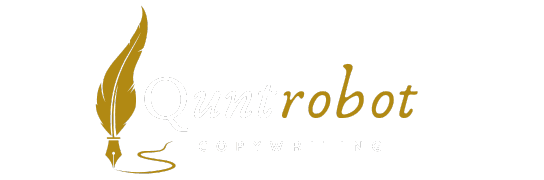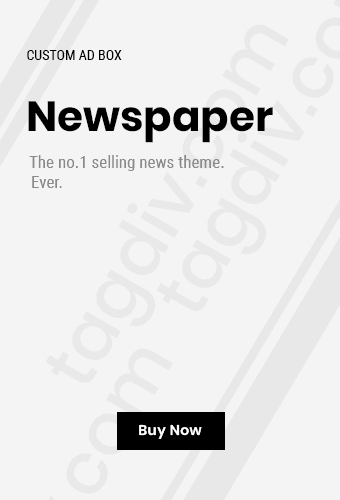- Effective Techniques for How to Remove Malware from Your Computer Safely
- Signs Your Computer Might Be Infected with Malware
- Best Antivirus Software for Protecting Against Malware
- How to Secure Your Computer to Prevent Future Malware Attacks
- Understanding Different Types of Malware and Their Impacts on Your System
Effective Techniques for How to Remove Malware from Your Computer Safely
If you suspect your computer is infected with malware, taking immediate action is crucial. Malware can compromise your personal data, slow down your system, and lead to more significant issues if left unattended. Here are effective techniques to remove malware from your computer safely.




1. Disconnect from the Internet
As soon as you suspect malware, disconnect your computer from the internet. This step can help prevent further data loss and stop malware from communicating with its host.
2. Enter Safe Mode
Booting your computer in Safe Mode can prevent malicious software from fully loading. Here’s how to do it:
- For Windows: Restart your computer and press F8 repeatedly before the Windows logo appears. Select Safe Mode from the options.
- For macOS: Restart your Mac and hold down the Shift key until you see the Apple logo.
3. Use an Antivirus Software
Investing in a reliable antivirus program is one of the most effective ways to remove malware. Here’s how to proceed:
- Update your antivirus software with the latest virus definitions.
- Run a full system scan to identify potential threats.
- Follow the software’s instructions to quarantine or delete infected files.
Some reputable antivirus programs include Avast, Bitdefender, and Kaspersky.
4. Employ Malware Removal Tools
Besides traditional antivirus software, consider specialized malware removal tools. Here is a selection:
| Tool | Key Features |
|---|---|
| Malwarebytes | Effective at identifying and removing various types of malware. |
| SUPERAntiSpyware | Scans hard drives, memory, and running processes for threats. |
| AdwCleaner | Focuses on removing adware and unwanted programs. |
5. Manually Remove Malware
If you feel comfortable, you can attempt to remove malware manually. Follow these steps:
- Open Task Manager (Ctrl + Shift + Esc) and check for suspicious processes.
- Note any unfamiliar programs and research them online to confirm if they’re malware.
- Go to Control Panel > Programs > Uninstall a program, and remove suspicious applications.
6. Restore Your Computer
If the above steps do not work, restoring your computer to an earlier point can help eliminate malware:
- For Windows, search for ‘System Restore’ in the Start menu and follow the prompts.
- For macOS, restart your Mac and hold Command + R to enter recovery mode, then select Restore from Time Machine Backup.
7. Update Your Software
Keep your operating system and all software up to date. This action ensures you have the latest security patches that protect against vulnerabilities.
8. Change Your Passwords
After removing malware, it’s wise to change the passwords of your online accounts. Use strong passwords that contain a mix of letters, numbers, and symbols.
9. Backup Your Data Regularly
To protect yourself from future malware attacks, ensure you’re backing up your data regularly. Use both cloud backups and external hard drives for redundancy.
10. Stay Informed
One of the best ways to avoid malware is to educate yourself on safe browsing practices. Avoid clicking on suspicious links, and be cautious with email attachments.
For more in-depth references on malware removal techniques, visit Help Net Security or Consumer Reports.
Signs Your Computer Might Be Infected with Malware
Understanding the signs that your computer may be infected with malware is crucial for maintaining your digital well-being. Malware can wreak havoc on your device and personal information. Here are some key indications that you should keep an eye out for to ensure your computer hasn’t fallen prey to malicious software.
Unexpected Slowdowns
If you notice your computer suddenly becoming sluggish, it could be a sign of malware. This can manifest as longer loading times for programs, delays in opening files, or a generally unresponsive system. Malware consumes system resources, leading to these frustrating slowdowns.
Frequent Crashes or Freezes
Is your computer freezing up or crashing at odd times? This behavior could be caused by malware. It’s not uncommon for infected systems to experience random shutdowns or crashes. If you’re encountering this frequently, it’s time to investigate further.
Unusual Pop-up Ads
Malicious software often manifests itself through intrusive pop-up ads, even when you’re not browsing. If you’re suddenly bombarded with ads that seem irrelevant or excessive, it might be a sign of adware or other types of malware. Installing an ad-blocker may help, but it’s essential to address the root cause as well.
Unrecognized Programs or Applications
When checking your installed programs, do you see anything unfamiliar? Malware typically installs hidden applications that may run in the background, affecting your device’s performance. Regularly review your installed programs to catch any suspicious software.
Changes to Your Homepage or Search Engine
Have you noticed that your web browser’s homepage has changed against your will? Or perhaps your preferred search engine has been replaced with an unknown one? These changes often indicate that your computer is infected with browser hijacking malware. Ensure you reset your settings to remove any harmful alterations.
Unusual Network Activity
If your internet connection seems to be slower than usual or you are receiving unusual data usage warnings, it may be due to malware. Certain malicious programs can use your internet connection to send out data, consuming bandwidth or impacting performance.
Disabled Security Software
Malware often targets antivirus programs, disabling them to avoid detection. If you notice that your security software has become disabled or you can’t update it, this is a red flag. Always ensure that your security software is functional and up to date.
Unfamiliar Files or Folders
Regularly check for unfamiliar files or folders within your system. If you come across files that you did not create or download, they may be a sign of malware. It’s wise to investigate these files further before deciding to delete them.
Excessive Hard Drive Activity
Are you hearing strange noises from your hard drive or observing excessive activity lights? If your hard drive is constantly working even when you’re not running programs, that could indicate that malware is actively using your system resources.
Unexpected Emails Sent from Your Account
If your contacts report receiving emails from you that you didn’t send, your email may be compromised. Some malware is designed to infiltrate email accounts, sending spam or malicious content to your address book. Promptly change your password and secure your account if this occurs.
How to Respond to Signs of Malware Infection
If you recognize any of these signs, it’s crucial to respond quickly:
- Run a Full Malware Scan: Use trusted antivirus software to perform a comprehensive scan of your device.
- Disconnect from the Internet: To prevent further damage or data loss, disconnect your device from the Internet until the issue is resolved.
- Backup Important Data: Make sure to back up any vital information to avoid losing it in the event of a malware attack.
- Seek Professional Assistance: If you’re unable to resolve the issue yourself, consider consulting with a professional technician or a service that specializes in malware removal.
Identifying these signs can help save your computer from critical damage. Staying informed and proactive is your best defense. For more details about combating malware, you can visit Avast’s malware removal guide and Norton’s removal instructions.
By being vigilant and recognizing these signs early, you can take the necessary steps to protect your computer and personal information from malware threats.
Best Antivirus Software for Protecting Against Malware
When it comes to keeping your computer secure, selecting the right antivirus software is crucial. With numerous options available, determining which is the best fit for protecting against malware can be a daunting task. Below is a curated list of some of the top antivirus software options that excel in safeguarding your devices from malicious threats.
1. Norton 360
Norton 360 offers comprehensive protection against various malware, including viruses, ransomware, spyware, and phishing attacks. With features like:
- Real-time threat protection
- Cloud backup
- Secure VPN
This software also comes with a user-friendly interface that makes it easy to navigate. For more details, visit Norton.
2. Bitdefender Antivirus Plus
Bitdefender is another heavyweight in the antivirus arena, providing robust malware protection. Its standout features include:
- Multi-layer ransomware protection
- Advanced threat defense
- Web filter for safe browsing
Bitdefender’s AI-powered detection helps in identifying new and unknown malware effectively. Learn more at Bitdefender.
3. Kaspersky Total Security
Kaspersky has consistently ranked high for its malware protection capabilities. Key features include:
- Real-time scanning and protection
- Privacy protection with VPN
- Parental control options
The software is particularly known for its effective heuristic analysis, detecting malware even before it manifests. Check out more at Kaspersky.
4. McAfee Total Protection
McAfee Total Protection provides a comprehensive security suite that goes beyond classic antivirus measures. Notable features include:
- Web safety tools
- Identity theft protection
- Multi-device compatibility
McAfee’s firewall and VPN capabilities add extra layers of protection to keep your personal data safe. Visit McAfee for further insights.
5. Avast Free Antivirus
If you’re looking for effective free antivirus software, Avast Free Antivirus is an excellent option. Its features include:
- Real-time threat detection
- Wi-Fi security scanner
- Anti-phishing protection
While it’s a free option, Avast still provides reliable protection and is easy to use. For more information, check out their website at Avast.
6. Trend Micro Antivirus+ Security
Trend Micro is recognized for its user-friendly interface and powerful malware protection. Noteworthy features include:
- Pay Guard for secure online banking
- Anti-spyware and ransomware protection
- Enhanced AI learning system
This software specializes in phishing protection, helping you steer clear of scams during your online activities. Get more details at Trend Micro.
7. ESET NOD32 Antivirus
ESET NOD32 is well-regarded for its lightweight installation, making it ideal for those who want robust protection without heavy resource load. Features include:
- Advanced malware detection through the cloud
- Gamers mode to minimize interruptions
- Quick and thorough scanning
It’s especially favored among gamers and users with older systems. More information can be found on their site at ESET.
| Software | Price | Platform Compatibility |
|---|---|---|
| Norton 360 | $39.99/year | Windows, Mac, Android, iOS |
| Bitdefender Antivirus Plus | $19.99/year | Windows, Mac, Android, iOS |
| Kaspersky Total Security | $49.99/year | Windows, Mac, Android, iOS |
| McAfee Total Protection | $34.99/year | Windows, Mac, Android, iOS |
| Avast Free Antivirus | Free | Windows, Mac, Android |
| Trend Micro Antivirus+ Security | $39.95/year | Windows, Mac, Android, iOS |
| ESET NOD32 Antivirus | $39.99/year | Windows, Mac, Android |
Choosing the right antivirus can significantly enhance your device’s security against malware attacks. Remember to assess not just the features of each program, but also consider your unique needs, such as the types of devices you own and your online behavior. Keeping your software updated is also vital in maintaining optimal protection against ever-evolving malware threats.
How to Secure Your Computer to Prevent Future Malware Attacks
Keeping your computer secure from malware is crucial to maintaining your digital safety and ensuring that your data remains intact. Here are several effective strategies to help you protect your computer and prevent future malware attacks.
1. Install Reliable Antivirus Software
One of the best ways to guard against malware is to invest in trustworthy antivirus software. Here’s how to choose the right one:
- Look for software that offers real-time protection.
- Select antivirus that provides regular updates to counter new threats.
- Check for additional features such as firewall protection and anti-phishing tools.
Recommendations: Visit sites like PCMag for detailed reviews.
2. Keep Your Operating System Up-to-Date
Regular updates are essential since they contain patches for security vulnerabilities that malware may exploit. To ensure your system is updated:
- Enable automatic updates on your computer settings.
- Periodically check for updates manually, especially for critical updates.
3. Use a Firewall
A firewall acts as a barrier between your computer and potential threats from the internet. Here’s how to utilize it:
- Ensure your operating system’s built-in firewall is turned on.
- Consider additional firewall applications for enhanced security.
More information can be found at How-To Geek.
4. Be Cautious with Downloads
Many malware infections occur as a result of downloading harmful files unknowingly. Take the following precautions:
- Only download software from official or reputable sources.
- Always read user reviews before downloading anything.
- Scan downloaded files with antivirus software before opening them.
5. Use Strong Passwords
Strong passwords can prevent unauthorized access to your accounts. Here are some tips on creating them:
- Use a mix of uppercase and lowercase letters, numbers, and symbols.
- Avoid easily guessed information like birthdays or names.
- Consider using a password manager to store your passwords securely.
6. Regular Backups
Backing up your data ensures that in case of a malware attack, your important files are safe. Follow these steps:
- Back up files regularly on an external hard drive or cloud storage.
- Use built-in backup solutions like Windows Backup or Time Machine for Mac.
Learn how to back up files effectively at Microsoft’s official guide.
7. Enable Pop-up Blockers
Pop-ups can often be used to deliver malicious software. Enabling pop-up blockers can help:
- Ensure your browser’s built-in pop-up blocker is active.
- Consider using browser extensions designed to block ads and pop-ups.
8. Browse Safely
Your browsing habits could be a gateway for malware. Here’s how to browse more securely:
- Avoid dubious websites, especially those offering free downloads or streaming.
- Use HTTPS versions of websites where possible to enhance security.
9. Educate Yourself and Others
Knowledge is power in preventing malware. Engaging with informative resources can sharpen your security awareness:
- Follow cybersecurity blogs and forums.
- Conduct workshops or discussions to educate family and friends about safe habits online.
10. Monitor Your Computer’s Performance
Keeping an eye on your system’s behavior can help you detect malware early. Look for these signs:
- Sudden slowdowns in performance or frequent crashes.
- Unexplained data usage spikes.
- Unusual pop-up ads or browser redirects.
If you notice any of these issues, it may be time to scan your computer for malware and take immediate action.
By following these steps, you can significantly enhance your computer’s security and reduce the risk of malware attacks. Staying informed and proactive is key to a safe online experience.
Understanding Different Types of Malware and Their Impacts on Your System
Understanding the various types of malware is essential for anyone who uses a computer or any smart device. Malware, short for malicious software, can wreak havoc on your system. This article explores different types of malware and their potential impacts on your computer.
1. Viruses
Computer viruses are one of the most well-known types of malware. They attach themselves to clean files and spread throughout your system when you execute these infected files. Here’s what you need to know:
- How They Spread: Typically through email attachments, downloads, or shared files.
- Impacts: Viruses can corrupt or delete data, slow down the system, and even render your computer unusable.
2. Worms
Worms are a type of malware that replicate themselves. Unlike viruses, they do not need a host file to spread.
- How They Spread: Often through network connections or unsecured Wi-Fi channels.
- Impacts: Worms can consume considerable bandwidth, degrade network performance, and install backdoors for other malicious software.
3. Trojans
Trojans disguise themselves as legitimate software. They trick users into installing them to gain unauthorized access to their systems.
- How They Spread: Typically via email attachments or fake software downloads.
- Impacts: Trojans can steal personal information, compromise data, or even damage files without your consent.
4. Ransomware
Ransomware is an alarming type of malware that locks you out of your files or system until you pay a ransom.
- How They Spread: Often through phishing emails or malicious downloads.
- Impacts: In addition to financial loss, ransomware can cause loss of critical data, operational downtime, and even reputational damage to businesses.
5. Spyware
Spyware secretly monitors user activity and collects information without their knowledge.
- How They Spread: Often bundled with legitimate software as a hidden feature.
- Impacts: It can lead to identity theft, unauthorized transactions, and loss of privacy.
6. Adware
Adware automatically delivers advertisements and may redirect your browser to unwanted sites.
- How They Spread: Commonly through free software downloads.
- Impacts: While less harmful than other types of malware, adware can slow down your system and lead to unwanted clicks, which can generate revenue for the malware distributor.
7. Rootkits
Rootkits allow unauthorized users to maintain control over a computer without being detected.
- How They Spread: Can be installed through vulnerabilities in software or by exploiting administrator privileges.
- Impacts: Rootkits can modify system files, making them challenging to detect and remove, allowing persistent unauthorized access.
8. Keyloggers
Keyloggers record keystrokes made by a user, stealthily capturing sensitive information.
- How They Spread: Often bundled with other malicious software.
- Impacts: They are particularly dangerous for stealing passwords, credit card numbers, and personal identification information.
9. Bots and Botnets
Malware can also form a network of infected computers, known as a botnet, which can be controlled remotely.
- How They Spread: Through various means, including social engineering and exploit kits.
- Impacts: Botnets are used for various malicious activities, such as conducting Denial-of-Service (DoS) attacks and distributing other malware.
Protecting Your System from Malware
Awareness of the different types of malware is crucial. Regular updates, using antivirus software, and practicing safe browsing habits can significantly reduce the risk of infection. For further information on malware prevention and safe computing, you can visit StopBadware or Avira.
| Type of Malware | Spread Method | Impact |
|---|---|---|
| Virus | Email, downloads | Data corruption, system slowdown |
| Worm | Network connections | Bandwidth consumption |
| Trojan | Fake downloads | Data theft, damage to files |
| Ransomware | Phishing emails | Financial loss, data loss |
| Spyware | Bundled software | Identity theft |
| Adware | Free software | System slowdown |
| Rootkit | Software vulnerabilities | Unauthorized access |
| Keylogger | Bundled malware | Information theft |
| Botnet | Social engineering | Remote control for attacks |
Understanding these different types of malware and their potential impacts can help you take precautionary measures. Protect your computer, stay informed, and ensure a safer online experience.
Key Takeaway:
When it comes to maintaining the health of your computer, understanding how to effectively remove malware and safeguard your system is crucial. Here’s a key takeaway based on the core topics discussed in the article:
First and foremost, recognizing the signs that your computer might be infected with malware is the first step towards a safe and effective cleanup. Indicators such as unusual pop-ups, sluggish performance, or unexpected crashes can signal a malware intrusion. Once you’ve identified these signs, using effective techniques to remove the malware safely becomes a priority. This should include booting your computer in safe mode, running a thorough scan with reliable antivirus software, and removing any suspicious applications.
Moreover, choosing the best antivirus software for protection against malware is essential. Programs like Norton, Bitdefender, and Malwarebytes not only help eliminate existing threats but also offer real-time protection against future attacks. These tools come equipped with advanced features to scan for different types of malware, providing you with peace of mind.
Understanding the various types of malware—such as viruses, ransomware, or spyware—and their potential impacts on your system is equally important. By knowing what you’re up against, you can better strategize your removal and protection efforts.
Implementing preventive measures is key to securing your computer against future malware attacks. Keeping your operating system and software up-to-date, avoiding suspicious downloads, and being mindful of your online behavior can significantly reduce your vulnerability to malware.
By combining knowledge of malware symptoms, proactive removal techniques, reliable antivirus solutions, and preventive practices, you can create a comprehensive defense strategy. This protects your computer not just today, but in the long run, ensuring a safer and more secure computing environment. Ultimately, taking these necessary steps helps you maintain your computer’s integrity and safeguard your personal data from malicious threats.
Conclusion
Safely removing malware from your computer requires a proactive approach, not just in execution but also in prevention. Recognizing the signs of an infection early can save you from extensive damage and data loss. From unusual slowdowns to unexpected pop-ups, staying alert to these symptoms can be your first line of defense. Coupled with utilizing reliable antivirus software, you can efficiently combat malware threats. A strong antivirus program not only helps eliminate existing malware but also protects against future attacks, ensuring a safer computing experience.
Understanding the various types of malware is essential in tailoring your protective measures. Whether it’s viruses, ransomware, or spyware, each form has distinct characteristics and impacts that can threaten your system. By educating yourself on these differences, you can make informed decisions, enhancing your cybersecurity.
Once you’ve successfully removed malware and restored your system, implementation of robust security practices is crucial. Regularly updating your software, employing secure browsing habits, and backing up your data can prevent future attacks. Additionally, using firewalls and employing VPNs can bolster your defenses against unauthorized access.
Ultimately, a commitment to computer safety requires consistent vigilance and education. By mastering these techniques and maintaining healthy habits, you not only enhance your current system’s security but also empower yourself to face potential threats with confidence. Remember, a safe computer means peace of mind in your digital life.
Join our interactive community! We’re excited to hear your opinions and feedback on this article. It helps us grow and deliver better content tailored to you. If you enjoyed this post, please share it with others to help us reach more readers. Your engagement keeps us motivated to provide even more valuable insights!