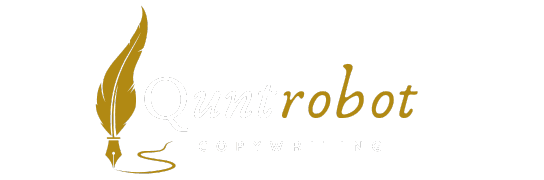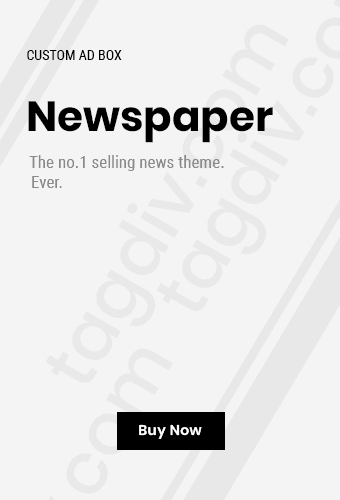Top Tips for Extending Battery Life on Your Smartphone

- Adjust Screen BrightnessYour smartphone screen can consume a significant amount of battery. Lowering the screen brightness or using adaptive brightness can help save power. Set your phone to auto-brightness, allowing it to adjust based on your surroundings. You can reduce battery usage by keeping brightness at around 50% or less.
- Limit Background App ActivityApps running in the background can drain your battery. You can go to your phone’s settings and restrict background activity for apps that you don’t use often. By controlling which applications can refresh in the background, you’ll see a noticeable difference in battery performance.
- Use Battery Saver ModeMost smartphones have a built-in battery saver mode. This feature allows your device to optimize battery usage by limiting background processes and reducing performance. Make sure to enable this option when you are running low on battery.
- Disable Unused Connectivity FeaturesFeatures like Bluetooth, Wi-Fi, and GPS can drain your battery. When not in use, turn them off. You can access these options quickly through the settings menu or the quick settings panel. Deactivating these features can significantly extend battery life.
- Manage Location ServicesLocation services are useful but can quickly consume battery power. Use location services only when necessary. For a more efficient approach, opt for the “Use GPS for Navigation” setting. This will help save battery while still getting essential location services.
- Update Your Apps and Device SoftwareKeeping your apps and device software updated can lead to better battery management. Developers frequently release updates that enhance performance and battery life. Regularly check for updates and install them promptly to ensure optimal efficiency.
- Limit NotificationsNotifications can wake your device and consume energy. Go to your app settings and turn off notifications for non-essential apps. This step will minimize disruptions and help extend your battery life.
- Avoid Live Wallpapers and WidgetsWhile they can look great, live wallpapers and excessive widgets can drain your battery. Opt for static wallpapers instead and keep your home screen clean. Reducing the number of widgets can lead to more efficient battery use.
- Charge SmartlyHow you charge your phone can impact battery life in the long run. Avoid letting your battery drop to 0% before charging. Instead, keep it between 20% and 80% for optimal battery health. Additionally, using the charger that comes with your device can help ensure a proper charge cycle.
- Use Dark ModeIf your smartphone has an AMOLED display, enabling dark mode can significantly extend battery life. Dark colors consume less power in this type of display. Activate this feature in the settings to help save energy.
Adopting these practices will not only enhance the life of your smartphone’s battery but also ensure that you stay connected throughout the day without the hassle of frequent charging.
For more information on smartphone battery management, visit Android Battery Guide or Apple Battery Support.
The Impact of Background Apps on Battery Performance

Battery performance on smartphones and other devices can be significantly impacted by the apps running in the background. Many users may not realize that even when they aren’t actively using an app, it can still consume a considerable amount of battery power. Understanding how background apps affect battery life is essential for optimizing your device’s efficiency. Here’s a closer look at how these apps can drain your battery and what you can do about it.
How Background Apps Drain Battery Life
When apps run in the background, they can perform various tasks, such as fetching data, sending notifications, or updating content. This usage can lead to battery drain. Here are the key factors:
- Data Synchronization: Many apps continually sync data, like emails and social media updates. This process can consume significant battery power over time.
- Location Services: Apps that use GPS for tracking can severely impact battery life. Even if you aren’t using the app, it may still be accessing your location.
- Background Refresh: Some apps automatically refresh their content to provide updates as soon as you reopen them. This feature can lead to constant battery usage.
- Notifications: Frequent notifications from multiple apps can also drain your battery due to the constant wake-up calls to your device.
Evaluating Battery Impact by App Usage
To understand how much battery each app is using, check your device’s battery settings. Most smartphones offer detailed statistics about battery usage by individual apps. This information can help you make informed decisions about which apps to keep running in the background and which to limit or close.
Example of Battery Usage Statistic
| App Name | Battery Usage (%) | Background Activity |
|---|---|---|
| Social Media App | 25% | High |
| Email Client | 15% | Medium |
| Navigation App | 35% | High |
| Weather App | 10% | Low |
Steps to Minimize Battery Drain from Background Apps

Reducing the impact of background apps on your battery is manageable with a few proactive steps. Consider the following tips:
- Limit Background App Refresh: Go into your settings and disable background app refresh for apps that do not require constant updates. This can save a significant amount of battery life.
- Manage Location Services: Only allow essential apps to access your GPS. Settings allow you to specify preferences for each app regarding location access (Always, While Using, or Never).
- Turn Off Notifications: Disable unnecessary app notifications to prevent your device from waking up repeatedly. This can help in conserving battery life.
- Close Unused Apps: Regularly close apps you are not using. This simple habit can prevent apps from consuming battery in the background.
- Use Battery Saver Mode: Many smartphones come equipped with a battery saver or low power mode. Enable this feature to minimize background activity and extend battery life.
- Update Apps Regularly: Developers frequently release updates to optimize battery performance. Keeping apps up to date can help mitigate battery drain issues.
Tools and Resources to Manage App Usage
To assist you in managing background apps, here are some useful resources and tools:
- Apple Battery Support – Comprehensive guide for iPhone users on how to manage battery life.
- Android Battery Saver Settings – Useful tips specifically for Android users.
- Battery Checkup Tool – Analyze battery performance and app impacts.
Being aware of the effects of background apps on battery performance allows users to take control of their digital experience. By effectively managing background processes, you can extend the life of your device’s battery, making it more efficient for your daily needs.
How Screen Brightness Affects Your Device’s Battery Life
When it comes to your device’s battery life, screen brightness plays a pivotal role. You may not realize it, but the brightness level can significantly impact how long your device lasts on a single charge. Here are some insights into how screen brightness affects battery life and what you can do to optimize it.
Understanding the Impact of Screen Brightness
Your smartphone, tablet, or laptop uses a specific amount of power based on its screen brightness settings. The higher the brightness, the more energy is consumed. Conversely, lower brightness settings conserve battery life.
How Different Brightness Levels Affect Battery Life
| Brightness Level | Estimated Battery Drain |
|---|---|
| Full Brightness (100%) | 25% of battery per hour |
| Medium Brightness (50%) | 15% of battery per hour |
| Low Brightness (10%) | 5% of battery per hour |
As seen in the table, using your device at full brightness can drain your battery significantly faster. Therefore, it’s essential to adjust your brightness to fit your environment and needs.
Tips for Optimizing Screen Brightness
- Use Auto-Brightness: Most devices come equipped with a feature that automatically adjusts brightness based on ambient light. Enable this setting to help conserve battery life.
- Adjust Manually: If auto-brightness isn’t suitable, adjust the brightness manually. Keep it low in dim environments and only increase it when necessary.
- Consider Night Mode: Activating night mode can reduce eye strain and decrease battery consumption as it dims your screen further during evening use.
- Limit Brightness in Battery Saver Mode: When your battery runs low, switch to battery saver mode, which often limits screen brightness to enhance longevity.
- Use Dark Mode: If your device supports dark mode, consider enabling it. This feature not only reduces the brightness but also saves battery life on OLED screens.
By following these tips, you can achieve a more balanced battery usage without compromising too much on screen visibility.
When to Increase Brightness
There are scenarios when you should increase your screen brightness:
- Outdoor Use: Bright sunlight can make it hard to see your screen. Increasing brightness can counteract this.
- Video Playback: For an enhanced viewing experience, boost your brightness when watching videos or playing games.
Mindful practices regarding screen brightness can lead to essential battery savings over time. Remember that small adjustments can make a significant difference in your device’s longevity. Make it a habit to frequently assess your device’s brightness settings to ensure maximum efficiency.
For more detailed tips on extending battery life and optimizing your device, visit Apple’s Battery Page or check out Android Battery Optimization Guide.
Essential Battery-Saving Settings You Might Overlook
Your device’s battery can drain faster than you’d like, especially if you’re constantly using apps, browsing the internet, or playing games. By tweaking some often-overlooked settings, you can extend your battery life significantly. Here’s a look at some essential battery-saving settings you might overlook.
1. Adjust Your Screen Brightness
One of the most effective ways to save battery life is to control your screen brightness. High brightness levels consume a lot of battery. You can adjust your brightness manually or enable auto-brightness to let your device automatically adapt based on your surroundings.
How to Adjust Brightness:
- For iOS: Go to Settings > Display & Brightness to adjust the slider.
- For Android: Swipe down from the top of the screen to reveal the Quick Settings panel and adjust the brightness slider.
2. Enable Battery Saver Mode
Most devices come with a battery saver or low power mode feature. When enabled, this mode can limit background activities, reduce visual effects, and decrease performance to save battery life.
How to Enable Battery Saver:
- For iOS: Go to Settings > Battery > Low Power Mode.
- For Android: Go to Settings > Battery > Battery Saver.
3. Turn Off Location Services
Location services can significantly drain your battery. Unless you are using an app that requires GPS, consider disabling this feature.
Adjusting Location Settings:
- For iOS: Go to Settings > Privacy > Location Services to toggle it off.
- For Android: Go to Settings > Location and select the appropriate settings.
4. Limit Background App Refresh
Apps that refresh in the background can consume a lot of battery. Limiting which apps can run in the background is a smart move.
How to Limit Background Activity:
- For iOS: Go to Settings > General > Background App Refresh and disable it for non-essential apps.
- For Android: Go to Settings > Apps > [App name] > Mobile data and toggle off Background data.
5. Disable Push Notifications
While notifications keep you updated, they can also drain your battery. When unnecessary notifications are allowed, your device has to wake up frequently to deliver them, consuming extra power.
Manage Notifications:
- For iOS: Go to Settings > Notifications to adjust app notifications.
- For Android: Go to Settings > Apps > [App name] > Notifications to customize notifications.
6. Decrease Airplane Mode Usage
Using Airplane mode can be helpful in areas with low reception; it saves battery by turning off non-essential functions. However, reactivating it after it’s no longer needed can lead to battery waste
When to Use Airplane Mode:
- If you are in a low signal area.
- If you are on a flight and do not need connectivity.
7. Turn Off Unused Connectivity Features
Wi-Fi, Bluetooth, and mobile data can drain your battery when left on. Remember to toggle these off when you’re not actively using them.
To Disable Connectivity:
- For iOS: Use the Control Center to turn off Wi-Fi, Bluetooth, and mobile data.
- For Android: Access the Quick Settings panel to toggle these features off.
8. Manage App Settings Wisely
Some apps allow you to modify settings that can have a significant effect on your battery life. For example, you can disable unnecessary updates or limit automatic downloads and syncing.
Tips for Managing Apps:
- Review app permissions and settings regularly.
- Uninstall apps that you do not use frequently.
By making these minor adjustments to your settings, you can greatly improve your device’s battery performance. For more tips, check out resources on Consumer Reports or Lifewire.
The Role of Battery Health in Longevity and Performance

Battery health plays a crucial role in the longevity and performance of your devices. Understanding how it works can significantly enhance your experience, whether you’re using a smartphone, laptop, or any gadget that relies on rechargeable batteries. Here are key insights into how battery health affects your devices.
Factors Affecting Battery Health
- Charge Cycles: Every time you fully charge your battery, it counts as one charge cycle. Limiting the number of charge cycles can extend battery lifespan.
- Temperature: Batteries function best at moderate temperatures. Extreme heat or cold can damage battery components and reduce performance.
- Calibration: Regularly calibrating your battery can help maintain accurate charge level readings and improve overall efficiency.
Signs of Poor Battery Health
If your device exhibits any of the following signs, it might be time to assess its battery health:
- Rapid battery drain despite short usage times.
- Unexpected shutdowns even when the battery indicator shows power.
- Overheating during charging or use.
How to Check Battery Health
Most devices come with built-in options to check battery health. For example:
- Smartphones: On iPhones, go to Settings > Battery > Battery Health. On Androids, the option may vary; check your device’s manual or settings.
- Laptops: On Windows, run “powercfg /batteryreport” in the command prompt, while Mac users can check under “About This Mac” > “System Report” > “Power.”
Best Practices for Maintaining Battery Health
To ensure longevity and optimal performance, you can adopt the following strategies:
- Avoid Extreme Levels of Charge: Keep your battery charged between 20% and 80%. Avoid letting it drop to 0% or charge to 100% regularly.
- Reduce Screen Brightness: Lowering your screen brightness can significantly decrease energy consumption.
- Limit Background Apps: Close apps running in the background that you don’t use to save battery life.
- Update Software: Keeping your device’s software updated ensures it runs efficiently and any bugs that may affect battery life are fixed.
- Enable Battery Saver Mode: Use the battery saver option to limit background activity and notifications when your battery is low.
Understanding Battery Technology
Knowing the type of battery in your device can also help you maintain its health. For instance, Lithium-ion batteries are the most common in portable electronics. They require specific care compared to older nickel-based batteries:
| Battery Type | Charging Behavior | Cycle Lifespan |
|---|---|---|
| Lithium-ion | Charge regularly; avoid full cycles | 300-500 cycles |
| Nickel Metal Hydride | Full discharge recommended | 500-1000 cycles |
Tools and Resources
There are several tools available to help you monitor and improve battery health:
- Battery University – A great resource for battery basics and care tips.
- Apple Battery Information – Guidance for Apple users on maximizing battery life.
- Android Battery Tips – Android-focused tools for battery management.
By focusing on battery health, you ensure the longevity of your devices, enhance performance, and get the most out of your investment. Implementing these tips will help you optimize battery life and enjoy uninterrupted use of your favorite gadgets.
Key Takeaway:
When it comes to maximizing your smartphone’s battery life, understanding a few essential tips can make a world of difference. First and foremost, be mindful of the apps running in the background. Background apps can heavily drain your battery, even when you’re not actively using them. To extend battery life, regularly check which apps are consuming the most power and close those you don’t need running. This simple action can dramatically improve your overall battery performance.
Another critical factor is screen brightness. Your device’s display consumes a significant amount of energy, so adjusting your screen brightness is a straightforward and effective way to conserve battery life. Consider using adaptive brightness settings, which automatically adjust your screen brightness based on your environment, or manually lowering the brightness to fit your immediate needs. This small tweak can have a considerable impact on how long your device lasts between charges.
Don’t overlook essential battery-saving settings that your smartphone may offer. These settings are often found in the battery section of your device’s settings menu. Features like Battery Saver Mode or Low Power Mode can help restrict background data usage and minimize singularly demanding tasks. By enabling these modes, you can prolong your battery life in critical moments, extending the time you have to use your phone without needing a charger.
Additionally, understanding battery health plays a vital role in your smartphone’s longevity and performance. Over time, lithium-ion batteries can degrade, leading to reduced efficiency. Regularly check your device’s battery health stats, and consider replacing the battery if it shows significant degradation. Proper management of your battery and understanding its health can keep your smartphone running smoothly for longer.
Together, these tips form a vital strategy for anyone looking to increase the life of their smartphone battery. By taking action on each of these fronts, you can ensure that your device stays powered for as long as you need it. Whether for work, play, or staying connected, keeping your battery healthy and efficient is essential in our technology-driven lives.
Conclusion
Maximizing your smartphone’s battery life is crucial for ensuring that your device stays powered throughout the day. By implementing the top tips discussed, you can significantly enhance your battery performance. First, managing background apps is key; they often drain your battery without you even realizing it. Regularly reviewing and closing unnecessary applications can lead to noticeable improvements.
Adjusting your screen brightness is another important step. Using adaptive brightness or lowering your screen’s brightness manually can save a significant amount of power. Don’t forget to explore essential battery-saving settings that may not be immediately apparent, like enabling battery saver mode or disabling location services when not in use.
Paying attention to your battery health is vital for long-term performance. Understanding the factors that affect battery longevity, such as charging habits and temperature, can help extend its lifespan.
By actively engaging with these strategies, you not only improve your smartphone’s efficiency but also enhance your overall user experience. Embrace these simple yet effective tips to ensure your device remains reliable and ready when you need it most. With a little effort and awareness, you can keep your smartphone charged and functional, helping you stay connected without frequent interruptions. Remember, a well-maintained battery is a key to enjoying all the features your smartphone has to offer.
We truly value your support! If this article provided you with new insights or sparked your interest, feel free to share it with anyone who might benefit from it. We’re here to answer any questions you may have, so don’t hesitate to leave a comment below. Your support inspires us to keep creating more valuable content!