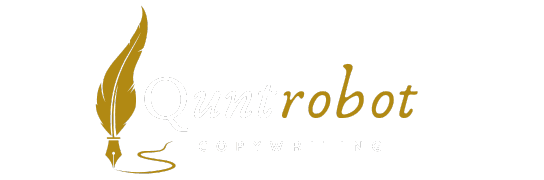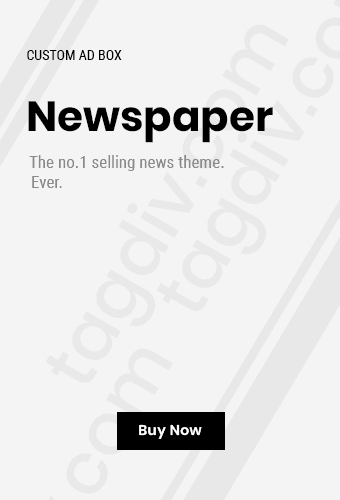5 Easy Computer Maintenance Tips for Everyday Users
Keeping your computer in tip-top shape is essential for smooth performance and longevity. Here are five easy computer maintenance tips that anyone can follow to ensure their device runs well and stays secure.

1. Regularly Update Software
Software updates are crucial for your computer’s health. They not only add new features but also enhance security and fix bugs. Ensure your operating system, applications, and antivirus software are always up to date. Most systems allow automatic updates, which can save you time and ensure you don’t miss important patches.
How to Enable Automatic Updates:
- For Windows: Go to Settings > Updates & Security, and check for Windows Update options.
- For macOS: Navigate to System Preferences > Software Update, and check the box for Automatically keep my Mac up to date.
2. Clean Up Your Hard Drive
A cluttered hard drive can slow down your computer significantly. Regularly delete unnecessary files and uninstall unused programs. You can also use built-in tools like Disk Cleanup (Windows) or the Optimize Storage feature (macOS) to help free up space.
Simple Cleanup Steps:
- Check your downloads folder and remove files you no longer need.
- Go through your applications and uninstall those you don’t use.
- Clear your browser’s cache regularly to speed up performance.
3. Run Disk Checks
Running disk checks can identify problems with your hard drive before they escalate. For Windows users, you can run the CHKDSK command through Command Prompt, while macOS users can utilize Disk Utility to verify and repair disk issues.
How to Run Disk Checks:
- For Windows: Open Command Prompt, type chkdsk, and hit enter. Follow the prompts.
- For macOS: Open Disk Utility, select your disk, and click First Aid.
4. Protect Your Computer with Antivirus
Having a reliable antivirus is essential for protecting your computer from malware and other online threats. Make sure to choose a reputable antivirus program and schedule regular scans to keep your system safe. Some popular options include Avast and Malwarebytes.
Tips for Using Antivirus Effectively:
- Keep your antivirus software updated regularly.
- Set a weekly scan schedule to detect and remove threats.
- Be cautious of downloading files from untrusted sources.
5. Back Up Your Data
Data loss can occur unexpectedly due to hardware failure or accidents. To avoid losing important files, make a habit of backing up regularly. You can use external hard drives, USB drives, or cloud services like Google Drive or Dropbox.
Backing Up Tips:
- Schedule backups, so you don’t forget to do it.
- Organize your files in folders for easier backup and recovery.
- Test your backups occasionally to ensure they work properly.
By incorporating these five easy computer maintenance tips into your routine, you can ensure that your device remains fast, secure, and dependable for years to come. Regular maintenance not only enhances your experience but also prolongs the life of your computer.
If you’d like more detailed information, visit PCMag for expert advice on computer care and maintenance.
The Importance of Regular Software Updates

Keeping your computer software updated is crucial for ensuring optimal performance and security. Regular software updates are often overlooked but hold significant importance. Here are key reasons why staying current with software is essential.
Enhanced Security
Cyber threats are constantly evolving. Software developers regularly release updates to address vulnerabilities that hackers might exploit. By not updating your software, you leave your system open to potential attacks. Here’s how updates improve security:
- Patch Vulnerabilities: Updates fix security flaws that could be exploited by malware.
- Improve Authentication: New updates often include stronger authentication methods to secure user accounts.
- Remove Outdated Features: Old features may be inherently insecure, and updates help eliminate them.
Better Performance
Regular updates can significantly enhance your computer’s performance. The new versions of software generally come with refined features that boost functionality:
- Optimized Speed: Updates can help your programs run faster and smoother.
- Improved Compatibility: Software updates often ensure compatibility with other applications and systems.
- Bug Fixes: Updates fix any bugs that may slow down your system or lead to crashes.
Access to New Features
Software developers work hard to introduce new features that can enhance user experience. When you regularly update your software, you gain access to the latest functionalities:
- New Tools: Updates often include tools that can simplify tasks.
- Enhanced Usability: User interfaces can improve dramatically with new updates.
- Innovative Integrations: New features may allow you to integrate seamlessly with other platforms and services.
Support and Compliance
Many software providers will only offer support for their latest versions. This means that using outdated software can lead to difficulties if you encounter problems:
| Software Version | Support Status |
|---|---|
| Latest Version | Full Support |
| Version 1 year old | Limited Support |
| Version 2+ years old | No Support |
Keeping software up to date helps maintain compliance with industry standards, ensuring you follow data protection laws.
Peace of Mind
Regular updates give users assurance that their systems are functioning optimally. Knowing that your software is secure and running efficiently helps you focus on what matters most:
- Confidence in Performance: With recent updates, you can rely on smooth operation.
- Security Awareness: Being proactive leads to a more secure digital presence.
- Reduced Risk: Keeping systems updated minimizes the risk of critical failures.
Software updates into your routine can feel like a hassle, but it pays off in the long run. To learn more about the importance of software updates, check out Microsoft’s Security Guidelines or visit CISA’s Publications for detailed resources on cybersecurity measures.
Don’t wait for problems to arise. Stay proactive about your software updates and enjoy a safer, more efficient computing experience!
Understanding the Role of Antivirus Software

In today’s digital age, protecting your computer from various online threats is more important than ever. One of the most effective ways to shield your system is by using antivirus software. Understanding how this software works and why it is crucial can help you maintain a safe and secure computing experience.
The Importance of Antivirus Software
Antivirus software plays a vital role in defending your computer against malware, viruses, and other harmful threats. With the rapid rise of cybercrime, ensuring that you have robust protection is essential. Here are some key functions performed by antivirus software:
- Malware Detection: Antivirus programs constantly scan your system for malware. They identify malicious files and software that could harm your device or compromise your personal information.
- Real-time Protection: Most antivirus solutions provide real-time monitoring. They check files as they are opened, downloaded, or executed, ensuring immediate action against any potential threats.
- Automatic Updates: Antivirus software frequently updates its virus definitions. This means your protection remains up-to-date against the latest threats without you needing to intervene.
- System Optimization: Many antivirus programs also include features to enhance your system’s performance. They can clean up junk files and optimize your hard drive, resulting in faster computer performance.
- Safe Browsing: Some antivirus solutions include tools that help you navigate the web safely. They can alert you about harmful websites and block phishing attempts.
Types of Antivirus Software
Different antivirus solutions cater to various needs and environments. Here are some types you might consider:
| Type | Description | Best For |
|---|---|---|
| Free Antivirus | Basic protection that typically includes malware detection and removal. | Individuals on a budget |
| Paid Antivirus | Comprehensive protection, including advanced features like firewall, VPN, and more. | Users needing extensive security |
| Internet Security Suites | Offers full security protection with extra features like email scanning and parental controls. | Families and small businesses |
How to Choose the Right Antivirus Software
Selecting the best antivirus software for your needs can feel overwhelming. Consider the following factors:
- Protection Level: Check for independent lab results that indicate how well the software protects against threats.
- System Compatibility: Ensure that the antivirus is compatible with your operating system to avoid any functionality issues.
- User-Friendliness: Look for software that is easy to install and use, especially if you are not tech-savvy.
- Customer Support: Reliable customer support is essential. Ensure the company offers assistance via different channels, such as chat, email, or phone.
- Price vs. Features: Balance your budget with the features offered. Sometimes free versions might serve your needs adequately, while other times, paid versions are more beneficial.
Best Practices for Using Antivirus Software
Once you’ve selected and installed your antivirus software, here are practices to ensure optimal protection:
- Keep it Updated: Regular updates are critical for maintaining effective protection.
- Run Regular Scans: Schedule scans to check your system regularly, even if real-time protection is active.
- Be Cautious with Downloads: Remember that no software is perfect. Exercise caution when downloading files or opening emails from unknown sources.
- Utilize Additional Features: If your antivirus includes firewalls, password managers, or VPN services, take advantage of these tools for enhanced security.
- Review Settings: Regularly check the settings of your antivirus program to ensure it aligns with your security needs.
Understanding the role of antivirus software is critical for anyone who uses a computer. With cyber threats constantly evolving, having the right protection in place helps ensure your personal information and data are safe. For further insights on maximizing your antivirus software, check out AV-TEST and PCMag.
Your online safety is paramount, so stay informed, take proactive steps, and select a suitable antivirus solution that fits your specific needs.
How to Optimize Hard Drive Space Effectively

Keeping your hard drive optimized can lead to better computer performance and user experience. Here are some practical methods to effectively free up and manage your hard drive space.
1. Delete Unnecessary Files
Over time, your computer accumulates files that you no longer need. Regularly review and delete:
- Temporary files
- Downloads you no longer use
- Old documents and media
For Windows users, you can use the Disk Cleanup tool to remove temporary files and other digital clutter. On Mac, the “Manage” function under “About This Mac” offers similar features.
2. Use Storage Management Tools
Many operating systems have built-in storage management tools that help you track what is taking up space. For instance:
- Windows: Use Storage Sense to automatically free up space by deleting files you don’t need.
- Mac: The storage management tool provides recommendations, like emptying the trash automatically.
Take advantage of these tools to keep your hard drive tidy without too much effort.
3. Consider Cloud Storage
Moving some of your files to the cloud can significantly free up hard drive space. Services like Google Drive and Dropbox allow you to store documents and media offsite. This is not only space effective but also provides easy access to your files from anywhere.
4. Uninstall Unused Applications
Applications can take up a significant amount of space on your hard drive. Go through your list of programs and uninstall those you rarely or never use:
- Windows: Go to Control Panel > Programs > Uninstall a program.
- Mac: Drag unused applications to the Trash and then empty it.
Even high-capacity hard drives can fill up quickly with unwanted applications, so it’s essential to routinely check and clean up.
5. Offload Large Files
If you have large files like videos or high-resolution images, consider transferring them to external storage or cloud storage. Here are some tips:
- External Hard Drives: Invest in an external hard drive for large files. They are cost-effective and provide significant space.
- Compress Files: Use file compression tools to reduce file sizes before storing them. Programs like WinZip can help in this regard.
By offloading large files regularly, you can prevent hard drive overload.
Regular Maintenance Matters
Routine checks can avoid problems before they start. Set a schedule for:
- Weekly file reviews
- Monthly application audits
- Quarterly cloud syncing and backups
Not only will this keep your hard drive optimized, but it will also provide you peace of mind knowing your data is well-managed.
In Summary
To maintain an optimized hard drive, consistently delete unnecessary files, utilize built-in storage tools, offload data to the cloud, uninstall unused applications, and manage large files. By following these strategies, you can ensure your computer runs smoothly and efficiently.
For more information on optimizing your hard drive space, you can check PC Gamer.
Simple Techniques for Enhancing Computer Performance
Ensuring your computer runs smoothly and performs at its best is essential for productivity and enjoyment. Here are some simple techniques that can significantly enhance your computer performance.
1. Regularly Update Your Software
Keeping your operating system and software applications up-to-date is crucial. Updates often include performance improvements, new features, and security patches. Here’s what you should do:
- Check for system updates weekly.
- Ensure all applications are updated regularly.
- Enable automatic updates where possible.
For Windows users, visit the Microsoft Update page to stay informed.
2. Clean Up Your Hard Drive
A cluttered hard drive can slow down your computer. Regularly cleaning up unnecessary files helps maintain optimal performance. Follow these steps:
- Remove unused programs: Go to the Control Panel and uninstall software that you do not use.
- Empty your recycle bin: Don’t forget to permanently delete files that you’ve moved to it.
- Delete temporary files: Use tools such as Disk Cleanup (Windows) or CleanMyMac (Mac) to free up space.
Utilizing these tools can free up gigabytes of space and help your system run faster.
3. Manage Start-Up Programs
Many applications automatically start when your computer boots up, which can delay startup time and consume memory. Here’s how to manage them:
- Press Ctrl + Shift + Esc to open Task Manager.
- Navigate to the Startup tab.
- Disable any unnecessary programs that launch on startup.
This will help speed up your computer’s boot time significantly and allocate resources more efficiently.
4. Use Anti-Virus Software
Having reliable anti-virus software is crucial for maintaining performance and security. Malware can severely affect your computer’s speed. Here are a few key points to consider:
- Choose reputable software: Brands like Norton, Kaspersky, and Bitdefender are often highly rated.
- Run regular scans: Schedule weekly scans to check for malware.
- Keep it updated: Just like your operating system, anti-virus programs need updates to defend against new threats.
You can read more about the importance of anti-virus software on AV-Test.
5. Upgrade Hardware When Necessary
If software maintenance doesn’t yield the desired performance, it may be time to consider hardware upgrades. Here are common upgrades that can enhance performance:
- SSD Installation: Replacing your current hard drive with a solid-state drive (SSD) can significantly improve speed.
- RAM Upgrade: Increasing your RAM allows your computer to handle more tasks simultaneously without slowdowns.
- Graphics Card: Upgrading your graphics card can improve gaming and video editing performance.
Before purchasing new hardware, research compatibility with your system. Websites like Tom’s Hardware can be helpful in selecting upgrades.
By following these straightforward techniques, you can enjoy a faster, more efficient computer. Regular maintenance will not only enhance performance but also extend the life of your device. Implement these tips and watch as your computer’s capabilities improve!
Key Takeaway:
In today’s fast-paced digital world, maintaining your computer is essential for optimal performance and longevity. The article “5 Easy Computer Maintenance Tips for Everyday Users” highlights several straightforward yet impactful practices that every computer user should adopt.
Firstly, regular software updates play a crucial role in ensuring that your operating system and applications run smoothly. Updates often contain security patches and improvements that protect your device from vulnerabilities. By setting your computer to update automatically, you relieve yourself of the heavy lifting and keep your system secure without having to remember to do it manually.
Antivirus software is another fundamental aspect of computer maintenance. Understanding its importance cannot be overstated; antivirus software shields your system from malware, spyware, and other malicious threats that can jeopardize your data and overall performance. Always keep your antivirus updated to ensure it can tackle the latest threats effectively.
When it comes to hard drive management, optimizing space is vital. Many users fall into the trap of accumulating unnecessary files that slow down their computers. By regularly cleaning up your hard drive—removing duplicates, uninstalling unused applications, and utilizing built-in tools to analyze disk usage—you can significantly boost your computer’s efficiency.
Simple techniques for enhancing computer performance include managing startup programs and utilizing disk cleanup utilities. By limiting the number of applications that launch at startup, you not only speed up boot times but also improve overall responsiveness. Additionally, routine disk cleanup can help free up space and speed up file retrieval times.
Regularly updating software, utilizing antivirus protection, optimizing hard drive space, and applying easy performance enhancements collectively develop a proactive maintenance routine. Implementing these five easy computer maintenance tips can lead to a significantly improved computing experience, allowing users to work efficiently and enjoy their time spent online. With these simple strategies, your computer can serve you well for years to come.
Conclusion
Taking the time to implement these 5 easy computer maintenance tips can significantly improve your overall computing experience. Regular software updates ensure that your system is equipped with the latest features and security enhancements, protecting you from potential threats. Embracing robust antivirus software is crucial—this proactive step safeguards your files and personal information from malicious attacks, allowing you to browse the internet with confidence.
Moreover, understanding how to optimize your hard drive space effectively allows for smoother running of applications and quicker access to files. Simple techniques, like deleting temporary files and organizing data, can free up valuable memory, making your computer feel brand new.
Enhancing your computer’s performance doesn’t have to be complicated. Simple steps such as closing unused applications, running system optimizations, and regularly rebooting can lead to faster response times and a more enjoyable user experience.
By adopting these strategies, you’re not just maintaining your computer; you’re also extending its lifespan, ensuring it meets your needs for years to come. With just a little effort and attention, you can keep your computer running smoothly and avoid frustrating slowdowns. So, ask yourself: when was the last time you performed a little TLC on your device? Start today and enjoy the benefits of a well-maintained computer!
We truly value your support! If this article provided you with new insights or sparked your interest, feel free to share it with anyone who might benefit from it. We’re here to answer any questions you may have, so don’t hesitate to leave a comment below. Your support inspires us to keep creating more valuable content!