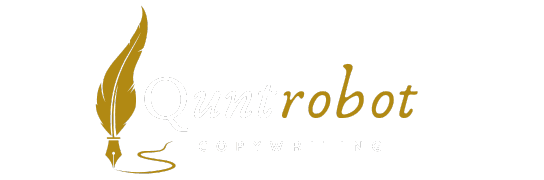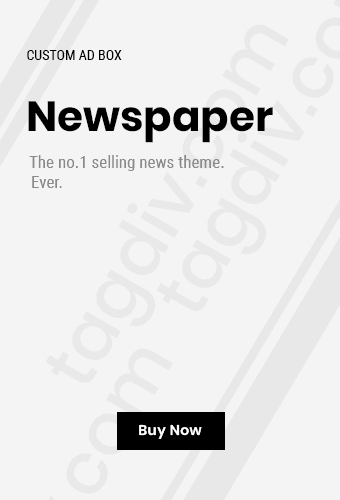Top Printer Troubleshooting Tips You Need to Know
Having printer issues? Don’t worry; you’re not alone. Many people face problems with their printers at some point. Whether it’s a paper jam or connectivity issues, knowing some troubleshooting tips can help you resolve these problems quickly. Below are effective printer troubleshooting tips to keep in mind.

1. Check Printer Connections
Before diving into more complex fixes, ensure that all connections are secure.
- Make sure the printer is plugged in and turned on.
- Check that the USB or Ethernet cables are tightly connected.
- If using Wi-Fi, verify that the printer is on the same network as your computer.
2. Clear Paper Jams
Paper jams are a common issue. To fix this:
- Open the printer’s paper tray and remove any visible paper stuck inside.
- Check inside the printer for any paper pieces caught in the rollers.
- Make sure to follow your printer’s manual for detailed instructions.
3. Check Ink or Toner Levels
Running low on ink can cause print quality problems. To check your ink or toner levels:
- Access the printer’s control panel to view ink or toner levels.
- If you find that levels are low, consider replacing the cartridges.
4. Update Printer Drivers
Outdated printer drivers can result in connectivity issues. Ensure that your drivers are up to date:
- Visit your printer manufacturer’s website to download the latest drivers.
- Install any updates to enhance compatibility and performance.
5. Restart Your Printer and Computer
Sometimes, a simple restart can resolve many printer issues:
- Turn off your printer and your computer.
- Wait a few seconds and turn them back on.
- This can refresh memory and clear minor glitches.
6. Check Network Settings
If your printer is wireless, double-check the network settings:
- Make sure your printer is connected to the correct Wi-Fi network.
- Print a network configuration page from your printer to verify its settings.
7. Run Printer Troubleshooter
Many operating systems have built-in troubleshooting tools:
- Windows: Go to Settings > Devices > Printers & Scanners and select Troubleshoot.
- Mac: Go to System Preferences > Printers & Scanners and click on the printer to access a options menu.
8. Replace Faulty Components
If all else fails, you may need to replace faulty parts:
- Check for worn-out rollers or fuser assemblies that might require replacement.
- Consult your printer’s service manual for specific part replacements.
9. Clear Print Queue
A cluttered print queue can prevent new jobs from processing:
- Open the print queue on your computer.
- Cancel any old or stuck print jobs.
10. Consult Manufacturer Support
If you’ve tried the above tips without success, don’t hesitate to contact the manufacturer:
- Visit [HP’s Support Page](https://support.hp.com/us-en) for assistance.
- For Canon printers, check [Canon Support](https://www.usa.canon.com/internet/portal/us/home/support).
By applying these troubleshooting tips, you can swiftly resolve many printer issues. Maintaining your printer and being aware of how to tackle common problems will save you time and frustration. For in-depth guides and additional support, consider visiting reliable sources like PCMag’s troubleshooting guide or the Tom’s Guide printer troubleshooting tips.
Common Printer Issues and How to Fix Them

Having a printer at home or in the office is extremely convenient. However, the joy of printing can often be disrupted by common issues. Here are some common printer problems you might encounter along with effective solutions to get you back on track in no time.
1. Printer Won’t Connect to Wi-Fi
One of the most frustrating problems is when your printer refuses to connect to your Wi-Fi network. To fix this issue:
- Ensure that your printer is within range of the router.
- Check if the Wi-Fi network is functioning properly.
- Restart your printer and router.
- Use the printer’s control panel to connect to the Wi-Fi network again.
2. Paper Jam
Nothing stops the print job faster than a paper jam. Here’s how to resolve this issue:
- Open the printer’s cover to locate the jammed paper.
- Gently pull the paper out without tearing it.
- Check for any torn paper bits in the printer.
- Make sure you are using the correct paper type and size.
3. Low Ink Levels
Running out of ink can halt your printing tasks. To prevent this:
- Visit your printer’s display panel to check ink levels.
- If the ink is low, replace the cartridge with a new one.
- Consider investing in high-capacity cartridges for longer-lasting use.
4. Poor Print Quality
If your documents are coming out blurry or streaky, follow these troubleshooting tips:
- Check the ink levels; low ink can lead to poor print quality.
- Run the printer’s cleaning utility to unclog the print head.
- Make sure you’re using the correct paper type for optimal results.
5. Printer Offline
Your printer might appear offline even when it’s powered on. To fix this:
- Go to “Devices and Printers” on your computer.
- Right-click on your printer and select “See what’s printing.”
- Ensure “Use Printer Offline” is unchecked.
- Restart both your printer and computer.
6. Error Messages
Encountering error messages can be frustrating. Here’s how to handle some common ones:
- For “Paper Out” errors, check the paper tray for jams and ensure it’s loaded correctly.
- For “Ink System Failure,” try resetting the printer following the user manual instructions.
- Refer to the printer manual for specific error codes and their meanings.
7. Slow Printing Speed
If your printer starts printing slowly, consider these solutions:
- Check if the printer is in draft mode; switch to normal or high quality for better speeds.
- Ensure there are no background print jobs occupying resources.
- Update your printer’s drivers to optimize performance.
8. Printer Compatibility Issues
Switching to a new computer can bring compatibility issues with your printer. To resolve this:
- Visit the manufacturer’s website to download the latest drivers.
- Check if the printer is compatible with your operating system.
- Consider running the printer’s troubleshooting tool available onmost platforms.
Key Resources and Links
For further detailed guidance, you can visit:
By familiarizing yourself with these common printer issues and solutions, you will save time and minimize frustration. Whether you’re printing important documents or creative projects, maintaining your printer ensures smooth operation and great print quality every time.
Maintenance Tips to Keep Your Printer Running Smoothly

Keeping your printer in top shape is crucial to ensure it operates smoothly and delivers high-quality prints. Regular maintenance can extend the lifespan of your machine and save you both time and money. Here are some practical tips to maintain your printer effectively:
1. Regular Cleaning
Your printer’s performance can decline if it accumulates dust and debris. Here’s how to clean it:
- Exterior:** Wipe down the outer surfaces with a soft cloth regularly.
- Interior:** Open the printer and use a can of compressed air to blow out dust particles. Avoid touching the internal components directly.
- Print Head:** If your printer has a removable print head, take it out and clean it with a lint-free cloth moistened with isopropyl alcohol.
2. Use Quality Paper
Using the right kind of paper can affect your print quality and machine’s performance:
- Choose paper suitable for your printer type. For instance, inkjet printers work best with different paper than laser printers.
- Store paper in a cool, dry place to prevent moisture absorption which can cause paper jams.
3. Update Drivers Regularly
Outdated printer drivers can lead to various issues such as connectivity problems or print quality. Ensure you:
- Check the manufacturer’s website frequently for driver updates.
- Install updates as soon as they are available to benefit from enhancements and fixes.
4. Perform Regular Print Tests
Conduct print tests regularly to ensure quality output:
- Print a test page at least once a month to identify any issues early.
- Examine your printed images and text for clarity. If there are issues, troubleshoot by cleaning the print head or checking ink levels.
5. Manage Ink Levels Wisely
Keeping an eye on your ink or toner levels can prevent unexpected interruptions:
- Check your printer’s ink levels frequently using the built-in software or printer display.
- Purchase replacement cartridges before they run out to avoid delays during important tasks.
- Consider using high-yield cartridges for better cost-per-page efficiency.
6. Keep Firmware Updated
Maintaining the firmware of your printer is just as important as driver updates:
- Check the manufacturer’s website for firmware updates relevant to your printer model.
- Updating firmware can fix bugs and improve functionality.
7. Handle Paper Properly
Avoid paper jams and ensure smooth printing by handling paper correctly:
- Remove any damaged pages from the stack before loading them into your printer.
- Never overload the paper tray; follow the manufacturer’s recommended capacity.
8. Ensure Proper Placement
The placement of your printer can impact its performance:
- Position the printer on a stable, flat surface to minimize vibrations.
- Avoid exposing the printer to direct sunlight, heat, or humidity, as these can affect performance.
9. Use Printer in a Consistent Environment
For optimal performance, maintain a consistent environment:
- Keep the printer in a room with a stable temperature range (ideally between 15-25°C).
- Avoid placing the printer in dusty areas to reduce the amount of debris it collects.
10. Consult User Manual
Your printer comes with specific maintenance guidelines in the user manual:
- Refer to the manual for instructions on cleaning, troubleshooting, and optimal usage.
- Follow the manufacturer’s recommendations for your printer model to avoid voiding warranties.
By following these tips, you can ensure that your printer runs smoothly and continues to produce quality prints. Regular maintenance will not only enhance performance but also extend the life of your printer. For more details on printer maintenance, check out PrinterPix’s Blog or HP Support.
The Impact of Different Ink Types on Printing Quality

When it comes to printing, the type of ink you use can significantly influence the quality of your prints. Different ink types serve various purposes and impact everything from color vibrancy to durability. Understanding these differences can help you make informed choices for your printing needs.
Types of Ink
The following are some of the most common types of ink used in printing:
- Dye-Based Ink:
- Known for bright colors and excellent vibrancy.
- Ideal for photo printing due to its wide color gamut.
- However, it can fade over time when exposed to sunlight.
- Pigment-Based Ink:
- Offers better longevity and resistance to UV light.
- Usually less vibrant compared to dye-based inks.
- Makes it perfect for archival prints and professional artwork.
- Solvent Ink:
- Great for outdoor printing as it is water-resistant.
- Commonly used for banners and signs due to its durability.
- However, it may produce a strong odor and requires proper ventilation.
- Latex Ink:
- Environmentally friendly and water-based.
- Excellent for indoor and outdoor applications.
- Quick-drying and flexible, making it suitable for various materials.
- UV Ink:
- Cured using ultraviolet light, making it instantly dry.
- Suitable for printing on non-traditional surfaces like metals and plastics.
- Offers exceptional durability and vibrant colors.
Impact on Printing Quality
Ink choice greatly influences print quality. Here’s how:
| Ink Type | Color Vibrancy | Longevity | Usage |
|---|---|---|---|
| Dye-Based Ink | High | Medium (can fade) | Photo Printing |
| Pigment-Based Ink | Medium | High (archival quality) | Artwork, Archival Prints |
| Solvent Ink | Medium | High | Outdoor Signage, Banners |
| Latex Ink | Medium to High | High | Indoor/Outdoor Applications |
| UV Ink | High | High | Various Surfaces |
Tips for Choosing the Right Ink
To ensure you achieve the best printing results, keep these tips in mind when selecting your ink:
- Know Your Project: Understand what you are printing – is it an artwork, a banner, or a photograph? This will dictate the type of ink needed.
- Consider Longevity: If your print needs to last, go for pigment-based inks or UV inks that resist fading.
- Evaluate Color Needs: For vibrant photos, dye-based ink is often preferred, whereas for more subtle prints, pigment might work better.
- Test Before Committing: Always test prints before doing full runs, especially if using a new type of ink or paper.
- Stay Updated: Keep up with advancements in ink technology. New formulations can offer improvements that might benefit your projects.
By understanding the impact of different ink types on printing quality, you can ensure that your projects are completed to the highest standards. Whether you are producing vibrant photographs or durable signage, knowing your inks is crucial.
For more information, you can visit Printing Industries of America for resources about printing technology and trends.
Investing time in understanding ink types will result not only in better print quality but also in more satisfaction with your works. Every project deserves the best materials, and choosing the right ink is a great step toward that goal.
How to Choose the Right Printer for Your Needs
Choosing the right printer can be daunting with various options available in the market. Before making a decision, consider your specific needs. Whether you’re looking for a printer for home use, office tasks, or creative projects, understanding your requirements is the first step in your selection process.
Determine Your Printing Needs
Start by asking yourself a few questions:
- How often will you print?
- What types of documents will you print? (Text, photos, graphics)
- Do you need color or monochrome prints?
- What is your budget for the printer and ink?
Choose Between Inkjet and Laser Printers
There are two primary types of printers: inkjet and laser. Each has its advantages.
Inkjet Printers
- Best for photo printing and colorful documents.
- Lower initial cost, but ink cartridges can be expensive.
- Good for occasional use, as they can dry out if not used regularly.
Laser Printers
- Ideal for printing large volumes of documents quickly.
- Generally cheaper per page cost, especially for black and white prints.
- Last longer and do not need frequent replacement of toner.
Consider the Features You Need
Think about additional features that might enhance your printing experience. These could include:
- Wireless Connectivity: Allows you to print from various devices without needing to connect with a cable.
- Mobile Printing: Make sure the printer supports mobile applications like Apple AirPrint or Google Cloud Print.
- Duplexing: Automatic double-sided printing saves paper and is eco-friendly.
- Scanner and Copier Functions: All-in-one printers can be versatile if you need additional functionalities.
Evaluate Print Quality
Print quality matters, especially if you frequently print photographs or marketing materials. Look for specifications such as:
- Print resolution measured in DPI (dots per inch). For better quality, consider a printer with at least 1200 DPI.
- Consult user reviews for real-world insights on print quality.
Measure Running Costs
Before you buy, research the running costs. Some printers have a lower initial purchase price but higher ongoing expenses due to ink or toner costs. Make a quick comparison:
| Printer Type | Initial Cost | Cost Per Page |
|---|---|---|
| Inkjet | Low | $0.10 to $0.40 |
| Laser (Monochrome) | Medium | $0.03 to $0.11 |
| Laser (Color) | High | $0.05 to $0.20 |
Check Compatibility
Ensure the printer is compatible with your existing devices and operating systems. If you’re using a Mac, Windows, or Linux, take note of the printer’s specifications. Check the manufacturer’s website for compatible drivers and software to ensure a seamless setup.
Research Brands and Models
Different brands offer various models with unique features. Some reputable brands include:
Look for user reviews and expert opinions to gauge reliability, longevity, and service quality.
Compare Prices
Once you have a shortlist of printers, compare their prices online and in local stores. Websites like Amazon and Walmart can provide a wide variety of options and competitive pricing.
Consider Warranty and Support
Check the warranty period and customer support services offered by the manufacturer. A good warranty can save you money on repairs and maintenance in the long run.
By following these tips, you can confidently select the right printer that fits your needs. Happy printing!
Key Takeaway:
In the realm of printing technology, understanding the essentials can significantly enhance your experience and efficiency. Here’s a key takeaway based on the discussed topics surrounding printer troubleshooting, maintenance, and selection.
First and foremost, knowing the Top Printer Troubleshooting Tips You Need to Know is essential for anyone who relies on a printer for everyday tasks. Common issues such as paper jams, ink smudges, and connectivity problems can often be resolved swiftly with simple, effective strategies. Familiarizing yourself with these common printer issues and their respective fixes will save you a great deal of frustration and time.
Moreover, regular maintenance is a critical component of printer longevity and performance. By following the Maintenance Tips to Keep Your Printer Running Smoothly, you can ensure that your device performs at its best. This includes routine cleaning, keeping the printer in a dust-free environment, and regularly checking for software updates. These practices not only prevent common problems but also optimize print quality and minimize wear.
Speaking of print quality, don’t underestimate the Impact of Different Ink Types on Printing Quality. Understanding the differences between ink types—whether dye-based or pigment-based—can transform your printing experience. Choosing the right ink can enhance color accuracy and overall longevity of your prints, making it imperative to research which is best for your tasks.
Additionally, knowing how to Choose the Right Printer for Your Needs is vital. Consider what you’ll primarily be printing—be it documents, photos, or graphics—and match the printer features to these requirements. Whether you need a compact inkjet for home use or a robust laser printer for a small business, making an informed choice ensures you get the most value and effectiveness from your investment.
Being equipped with these insights fosters better printing habits, minimizes issues, and can ultimately lead to enhanced productivity in your personal or professional endeavors. Prioritizing your printer knowledge will empower you to tackle any printing challenge with confidence.
Conclusion
Understanding printer troubleshooting is essential for anyone who relies on these devices for daily tasks. We’ve explored some of the top printer troubleshooting tips that can help you efficiently solve common printer issues. Whether you’re dealing with paper jams, connectivity troubles, or print quality concerns, knowing how to identify and fix these problems can save you time and frustration.
We also highlighted crucial maintenance tips that can keep your printer running smoothly. Regular cleaning, updating drivers, and performing routine checks can significantly extend the life of your printer. Additionally, understanding the impact of different ink types on print quality ensures that you get the best results from your investment, whether you’re printing documents for work or photos for personal use.
Choosing the right printer for your needs is equally important. By considering factors like print volume, color capabilities, and specific features, you can select a printer that aligns perfectly with your requirements and avoids future headaches.
Being proactive about printer maintenance and troubleshooting can lead to a hassle-free printing experience. Embrace these strategies, and you’ll find yourself navigating printer complications with confidence and ultimately enjoying high-quality prints whenever you need them. Whether you’re a home user or part of a bustling office, these insights will help you optimize your printing endeavors and enhance your overall productivity.
Join our interactive community! We’re excited to hear your opinions and feedback on this article. It helps us grow and deliver better content tailored to you. If you enjoyed this post, please share it with others to help us reach more readers. Your engagement keeps us motivated to provide even more valuable insights!