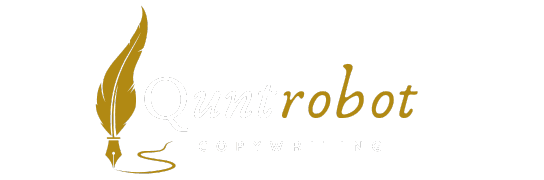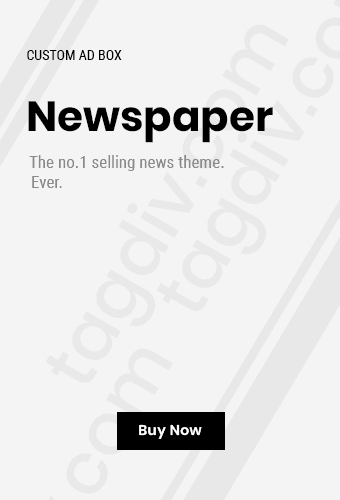Top Solutions for Common Laptop Battery Issues
Laptop battery issues can be frustrating and can adversely affect your productivity. Fortunately, many common battery problems have practical solutions. Here are some top solutions for common laptop battery issues that can help you extend the life of your laptop battery and ensure it performs at its best.

1. Check Battery Health
The first step in troubleshooting battery issues is to check its health. Your laptop has built-in diagnostics that can provide valuable information about the battery’s condition.
- For Windows: Open the Command Prompt and type
powercfg /batteryreport. This creates a report showing battery health, usage, and more. - For Mac: Hold the Option key and click the Apple menu. Select System Information and then navigate to the Power section.
2. Calibrate Your Battery
Calibrating your laptop battery can help you get accurate readings of its remaining charge. To calibrate:
- Fully charge your battery to 100%.
- Keep your laptop plugged in for an additional two hours.
- Unplug it and use the laptop until it drains completely.
- Recharge it back to 100% without interruption.
3. Optimize Battery Settings
Your device may have energy-saving settings that help extend battery life. Adjust the settings based on your usage:
- Windows: Go to Settings > System > Battery to adjust battery usage by app.
- Mac: Access System Preferences > Battery and adjust the settings accordingly.
4. Keep Software Updated
Outdated software can lead to power drain. Make sure your operating system and all drivers are up to date:
- For Windows, visit Windows Update.
- For Mac, click the Apple menu, then choose About This Mac and click Software Update.
5. Adjust Screen Brightness
Your screen consumes a significant amount of battery. Lowering your screen brightness can help conserve power:
- Use the brightness keys on your laptop keyboard to adjust.
- Alternatively, go to settings under display options.
6. Disconnect Unused Peripherals
USB devices and accessories consume power even when not in use. Disconnect any peripherals you don’t need:
- External drives
- Printers
- Webcams
7. Check for Background Applications
Background apps can drain your battery quickly. Check your task manager to see which applications are running:
- Windows: Open Task Manager (Ctrl + Shift + Esc) and end unnecessary tasks.
- Mac: Use Activity Monitor found under Utilities.
8. Replace the Battery
If your battery is over two years old or shows significant signs of wear, it may be time for a replacement. Make sure to verify compatibility:
- Visit the official [Laptop Battery Store](https://www.laptopbatterystore.com) for a variety of options.
9. Clean the Battery Contacts
Dirty contacts can lead to poor connectivity and charging issues. Clean the battery contacts using:
- Isopropyl alcohol and a soft cloth.
- Ensure the laptop is turned off before cleaning.
10. Consider Professional Help
If all else fails, consult a professional technician. Sometimes, battery issues signal deeper hardware problems. They can diagnose and possibly repair issues that you can’t handle on your own.
Battery Maintenance Tips
Maintaining your laptop battery is just as crucial as fixing issues. Here are a few quick tips:
| Tip | Description |
|---|---|
| Avoid Extreme Temperatures | Keep your laptop in environments between 32°F and 95°F (0°C and 35°C). |
| Don’t Keep it Plugged In | Avoid overcharging; unplug once it reaches 100%. |
| Store Properly | If not using for a long time, store the laptop with a 50% charge. |
By using these solutions, you can tackle common laptop battery issues effectively. Regular maintenance and awareness of how you use your laptop can also prolong battery life and performance. Taking proactive steps can improve your computing experience and ensure your laptop is always ready when you need it!
Understanding Battery Lifespan and Maintenance Tips

Understanding battery lifespan is crucial for anyone who relies on laptops for work, studies, or entertainment. The efficacy of your laptop’s battery can greatly affect your daily activities. To ensure that your battery performs well and lasts as long as possible, it’s vital to follow maintenance tips that enhance its lifespan.
What Impacts Battery Lifespan?
The lifespan of a laptop battery is typically defined as the number of charge cycles it can undergo before it begins to lose its capacity. There are several factors that can influence this lifespan:
- Charge Cycles: A charge cycle is considered complete when the battery has used 100% of its capacity, but not necessarily in one go. Frequent partial charges can also contribute to cycle count.
- Heat Exposure: Excessive heat can significantly shorten the battery lifespan. Laptops should always be used on hard surfaces to ensure proper airflow.
- Age of the Battery: Over time, all batteries naturally degrade. Even if not used, they can still lose capacity.
- Usage Patterns: Intensive applications such as gaming or video editing drain batteries faster compared to basic tasks like browsing the web.
Maintenance Tips to Extend Battery Lifespan
To keep your laptop battery healthy for as long as possible, consider implementing the following maintenance tips:
1. Keep Your Laptop Cool
Heat is the enemy of battery health. To avoid overheating, ensure your laptop has proper ventilation. Using a cooling pad can also help maintain lower internal temperatures.
2. Optimize Power Settings
Use your laptop’s built-in power-saving options. These settings can reduce the performance of non-essential tasks when your battery is running low. You can adjust these settings through the Control Panel or System Preferences depending on your operating system.
3. Avoid Full Discharges
Try not to let your battery drop to 0% frequently. Lithium-ion batteries perform best when kept between 20% and 80% charge. This practice minimizes stress on the battery and prolongs its life.
4. Regularly Update Software
Outdated software can lead to inefficiencies in power usage. Regularly updating your laptop’s operating system and applications can help improve performance and reduce battery drain. Check for updates regularly, and enable automatic updates if possible.
5. Remove Unnecessary Peripherals
Devices like external hard drives, USBs, and even your mouse can drain your battery. Disconnect any peripherals that you don’t need. This not only saves battery but also declutters your workspace.
6. Charge Smartly
When charging, try to unplug the power supply when your battery reaches around 80%. Frequent overcharging can lead to reduced battery performance over time. Additionally, avoid leaving your laptop plugged in constantly.\
7. Calibrate Your Battery
Calibrating your battery every few months can help it maintain accurate reporting and reduce the chance of sudden power loss. To do this, let your battery drain to around 5%, then charge it uninterrupted to 100%.
8. Monitor Battery Health
Keep an eye on your battery’s health status. Many laptops have built-in tools that allow you to check the condition of your battery. If you find that your battery’s performance is dropping significantly, it may be time for a replacement.
When to Replace Your Battery
It’s essential to know when it’s time to consider a battery replacement. Here are some signs that your battery may need to be changed:
- The battery drains extremely quickly
- You notice swelling or physical deformity in the battery
- Your laptop doesn’t recognize the battery at all
By following these maintenance tips and understanding the factors affecting your laptop’s battery lifespan, you can better manage your device’s performance and enjoy uninterrupted use. Battery maintenance might seem like a small task, but it can lead to significant improvements over time.Battery University offers additional insights into battery care and best practices.
Investing time in proper battery management will reward you with a longer-lasting, efficient laptop. Remember that a well-maintained battery means better overall laptop performance, allowing you to focus on what matters most without interruptions.
How to Identify Signs of a Failing Laptop Battery

If you’ve noticed your laptop acting strangely, it might be due to a failing battery. Understanding the signs of a failing laptop battery can help you address issues before they become more significant problems. Below are key indicators to watch for:
1. Decreased Battery Life
If your laptop’s battery life has significantly dropped, it’s a strong sign of impending failure. Most laptops have batteries designed to last between 3 to 5 years, depending on usage. If you find yourself charging your laptop more frequently, this could be a critical warning sign.
2. Laptop Won’t Charge
Another common issue is when your laptop fails to charge despite being plugged in. This could be related to a faulty charger, but if your charger is functional and the battery still won’t charge, it may be time to replace the battery.
3. Overheating
An overheating laptop can damage various components, including the battery. If the area around the battery feels excessively warm, it can indicate that the battery is under stress or failing. Ensure your laptop has proper ventilation and isn’t clogged with dust.
4. Swelling or Bulging Battery
If you notice that your laptop’s battery is swelling or bulging, it’s crucial to stop using it immediately. A swelling battery can be hazardous and pose a risk of fire. If you detect any physical abnormalities, remove the battery if possible and seek a replacement right away.
5. Unexpected Shutdowns
Frequent unexpected shutdowns can be frustrating and alarming. If your laptop shuts down suddenly while performing tasks, it may indicate that the battery cannot maintain its charge. Pay close attention to when these shutdowns occur; if they happen more often when the battery is low, it’s a sign that something is wrong.
6. Battery Not Recognized
Sometimes, your laptop may fail to recognize the battery altogether. If you’re met with an error message stating that no battery is detected, it’s a clear indicator of battery failure. Restarting the laptop might resolve temporary glitches, but if the message persists, consider checking the battery and connections.
7. Battery Backup Percentage Drops Quickly
If you notice that your battery percentage dips drastically within a short period, something isn’t right. For instance, if you’re at 70% battery and it drops to 30% in a matter of minutes, it can indicate that the battery cells are deteriorating and unable to hold a charge effectively.
8. Slow Performance
Your laptop’s overall performance may slow down alongside battery issues. Laptops often throttle the CPU’s performance to conserve battery life. If the battery can’t hold a charge properly, this could directly impact the speed and functionality of the laptop.
9. Frequent Battery Calibration Needed
Many laptop users notice that they need to calibrate their battery often. Regularly having to calibrate means that the battery may be misreading its capacity, showing inaccurate charge levels. This can indicate wear and tear and signal a failing battery.
10. Age of the Battery
Even if your laptop shows no critical symptoms, the age of the battery should be considered. If your laptop is more than three years old and the aforementioned issues start occurring, be proactive and consider replacing the battery regardless of signs.
What To Do If You Identify a Failing Battery?
Once you’ve identified signs of a failing battery, here are steps you can take:
- Backup Your Data: Always ensure your data is backed up to prevent loss in case of sudden shutdowns.
- Check Warranty: If your laptop is under warranty, reach out to the manufacturer for assistance.
- Consult a Technician: If you’re unsure about replacing or further assessing the battery, visit a certified technician.
- Consider Replacement: Depending on the battery’s condition, replacing it may be the best solution.
For more detailed insights on laptop battery care and issues, you can check resources like Laptop Mag or Apple Support. Staying informed will help you maintain your laptop effectively and extend its lifespan.
The Importance of Proper Charging Habits
Having good charging habits is essential for ensuring your laptop’s battery stays healthy and lasts longer. Many overlook the importance of how they charge their devices. Proper charging not only extends battery life but can also enhance the overall performance of your laptop.
Understand Your Battery Type
Before diving into charging practices, it’s crucial to recognize the type of battery your laptop has. Most modern laptops use lithium-ion batteries. These batteries have specific charging requirements to function optimally.
Charge Your Laptop Correctly
- Avoid Full Discharges: Unlike older battery models, lithium-ion batteries do not need to be fully discharged before recharging. Consistently allowing your laptop to drain completely can reduce its lifespan.
- Optimal Charging Range: It’s best to keep your battery between 20% and 80% charged. Frequent full charges can stress your battery, so maintain this range for better longevity.
- Use the Right Charger: Always use the manufacturer’s charger for your laptop. An inadequate charger can lead to overheating or damage battery cells.
- Monitor Heat Exposure: Heat is detrimental to battery life. When charging your laptop, ensure that it’s on a hard surface to allow ventilation.
- Remove Peripherals: If possible, disconnect non-essential peripherals while charging. Devices like USB drives and external hard drives can draw power and slow down the charging process.
Charging Habits for Longevity
Good charging habits into your routine is simple and can significantly extend your laptop’s battery life. Here are some effective strategies:
- Frequent Short Charges: Instead of allowing your laptop to drain and then fully charging, try charging it for shorter periods throughout the day. Connecting it for 30-60 minutes can be beneficial.
- Don’t Let it Overheat: As mentioned earlier, heat can damage your battery. Avoid charging in bright sunlight or areas with no airflow.
- Keep it Updated: Regularly update your laptop’s software. Companies often release updates that enhance battery performance and charging protocols.
- Avoid Sleep Mode: While it’s convenient, keeping your laptop in sleep mode for prolonged periods can drain your battery. Consider shutting it down if it won’t be in use for a while.
Use Battery Saving Modes
Many laptops come with built-in battery-saving modes. Enabling these modes can help reduce battery power consumption when needed. Check your device settings and adjust according to your usage patterns.
Consider Charging Cycles
A charging cycle refers to a complete process of charging and discharging. It’s better for your battery if you limit full charging cycles. For example, if you drain your battery to 50% and then recharge it to 100%, you’ve only used half a cycle.
Resources for Proper Charging Techniques
If you want to dive deeper into proper battery care, several resources can provide valuable insights:
- Battery University offers extensive research on battery technologies.
- Apple Batteries provides specific guidelines based on their products.
- HP Tech Takes discusses laptop battery understanding and care.
Check Battery Health Regularly
Most laptops come with tools to check your battery health. Regularly monitor your battery’s condition to ensure it is functioning optimally. If you notice a significant drop in performance or capacity, it might be time to consider a replacement.
Common Myths About Laptop Charging
| Myth | Fact |
|---|---|
| Leaving it plugged in all the time is good. | It can lead to overheating and battery strain. |
| Draining to 0% is necessary for battery longevity. | This can reduce battery lifespan; keep it between 20%-80% instead. |
| Using a universal charger is always fine. | It may not provide the correct voltage or amperage for your specific laptop. |
Practicing proper charging habits can make a significant difference in how long your laptop battery lasts. By adopting these strategies, you can enhance your laptop’s performance and longevity, ensuring that it serves you well for years to come.
Upgrading Your Laptop Battery: What You Need to Know

Upgrading your laptop battery can significantly enhance your device’s performance and longevity. If you’re finding that your laptop runs out of power too quickly or isn’t charging correctly, it might be time to consider a battery upgrade. Here’s what you need to know to make an informed decision.
Understand Your Laptop Model
Before making any changes, it’s essential to know the specific model of your laptop. Different laptops have varying battery types and specifications. Check the following:
- Manufacturer: Identify if your laptop is from brands like Dell, HP, Lenovo, or Apple.
- Model Number: You can usually find this on a sticker at the bottom of your laptop.
- Battery Type: Determine if your current battery is removable or integrated. Removable batteries are easier to replace than integrated ones.
Know Your Battery Options
When upgrading, you typically have two options: OEM (original equipment manufacturer) batteries and third-party batteries.
- OEM Batteries: These are produced by the laptop’s manufacturer and usually provide the best compatibility and performance.
- Third-Party Batteries: Often sold at a lower price point, these batteries might not always meet the same quality standards. Research brands and read reviews to make an informed choice.
Checking Battery Health
Before deciding to upgrade, check the health of your existing battery. Both Windows and macOS provide built-in tools to give you an idea of your battery’s condition. This information can guide your decision. Here’s how to do it:
- Windows: Open Command Prompt and type
powercfg /batteryreport. This generates a report on battery usage and health. - macOS: Hold the Option key and click on the Apple menu, then select “System Information.” Navigate to “Power” to view battery details.
Installation Considerations
Replacing a laptop battery can be straightforward or complicated depending on your device. Here are the installation considerations:
- Tools Needed: Generally, a small screwdriver is all you need for laptops with removable batteries. Integrated batteries might require additional tools.
- Static Precautions: Always discharge any static electricity before handling internal components. This can be done by touching a grounded metal object.
- Follow Guidelines: Refer to your laptop’s manual or the manufacturer’s website for specific replacement instructions.
Optimizing Battery Life After Upgrade
After upgrading your laptop battery, taking steps to optimize its longevity is important. Here are some tips:
- Avoid Overcharging: Don’t keep your laptop plugged in all the time. Disconnect it once it’s fully charged.
- Manage Power Settings: Utilize battery-saving modes in your operating system to minimize energy use.
- Update Software: Ensure that all your software, including the operating system, is up-to-date, as updates often contain performance optimizations.
Purchasing Your New Battery
When it’s time to buy a new battery, shop around and consider trusted websites that specialize in laptop components. Here are a few suggestions:
- Battery University – Offers detailed information about battery technologies.
- iFixit – Provides guides on laptop repair, including battery installation.
- Laptop Battery Express – Specializes in various laptop batteries and accessories.
Disposing of Old Batteries
After replacing your battery, dispose of the old one responsibly. Most places have designated recycling centers for electronics, including batteries. Never throw lithium-ion batteries in regular trash, as they can be hazardous.
Final Thoughts
Upgrading your laptop battery can breathe new life into your device, but doing your homework is essential to ensure a seamless process. By following these steps, you’ll be well on your way to enjoying an improved laptop experience.
Key Takeaway:
When dealing with laptop battery issues, understanding the spectrum of challenges and solutions is essential for ensuring your device runs smoothly. The key takeaways from this article can greatly enhance your experience and prolong the life of your laptop battery.
First and foremost, recognizing the top solutions for common laptop battery issues lays the groundwork for effective battery management. Basic fixes often resolve widespread problems like poor battery performance or unexpected shutdowns, often stemming from outdated software or background applications consuming excessive power. By regularly updating your operating system and monitoring your tasks, you can significantly improve your laptop’s efficiency.
Next, grasping the intricacies of battery lifespan and maintenance tips is crucial. Utilizing tools like battery health checkers can help you keep tabs on your battery’s performance. Simple practices such as calibrating your battery periodically and avoiding extreme temperatures can lead to better longevity. Regular maintenance not only saves money in the long run but also minimizes the frustration of frequent recharges.
Understanding how to identify signs of a failing laptop battery enhances your ability to act quickly. Look for telltale signs like swelling, overheating, or failing to hold a charge. Early detection can prevent more severe issues that may result in data loss or costly repairs.
Moreover, the importance of proper charging habits cannot be emphasized enough. Avoiding overcharging, understanding when to unplug your device, and using original chargers ensure that your battery stays healthy. Following these practices not only extends your battery’s life but also enhances overall device performance.
If it does come time to consider upgrading your laptop battery, it’s important to know your options. Familiarize yourself with the specifications of your current battery and choose a compatible upgrade. Researching reliable brands and understanding installation processes can make this transition smoother and less daunting.
Maintaining battery health involves a combination of recognizing issues, committing to regular maintenance, adopting good charging practices, and being open to upgrading when necessary. These strategies, as outlined, empower you to take control of your laptop’s longevity and ensure an uninterrupted user experience.
Conclusion
Addressing common laptop battery issues is crucial for maintaining your device’s performance and longevity. By understanding battery lifespan and incorporating effective maintenance tips, you can significantly extend the life of your laptop battery. Recognizing the signs of a failing battery early on enables you to take proactive measures, preventing unexpected shutdowns or loss of data.
It’s clear that proper charging habits play a vital role in battery health. Simple strategies—like avoiding overcharging and unplugging when fully charged—can make a big difference. Additionally, if you find that your battery fails to hold a charge despite your best efforts, upgrading might be the best course of action. Knowing the right specifications for your laptop model is essential when considering a replacement, ensuring that you choose a battery that meets your needs.
By implementing these solutions and maintaining a proactive approach to battery care, you’ll not only enhance your laptop’s performance but also save yourself from the hassle of frequent replacements. A well-cared-for battery supports productivity, enabling you to work and enjoy your device without interruptions. With the right knowledge and tools at hand, you’ll be empowered to tackle any battery issue with confidence and ease, ensuring your laptop remains a reliable companion for years to come.
Join our interactive community! We’re excited to hear your opinions and feedback on this article. It helps us grow and deliver better content tailored to you. If you enjoyed this post, please share it with others to help us reach more readers. Your engagement keeps us motivated to provide even more valuable insights!