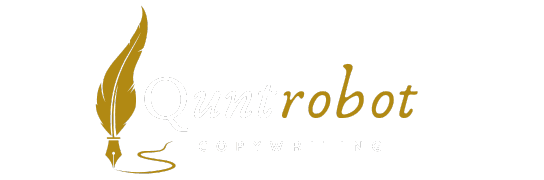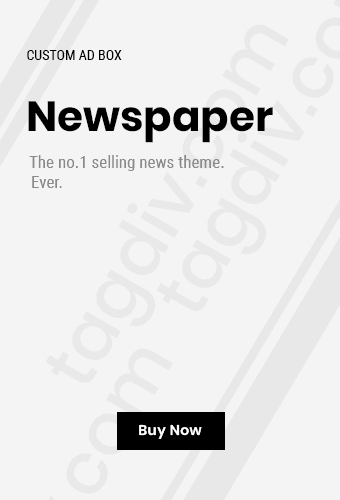Top Troubleshooting Tips for Audio Problems
Audio issues can be incredibly frustrating, whether you’re trying to enjoy a favorite song, participate in an online meeting, or watch a movie. Fortunately, many common audio problems can be resolved with a few troubleshooting tips. Here’s a helpful list to assist you in getting your audio back on track.

Check Your Connections
One of the simplest things you can do is verify that all your audio connections are secure. Loose or faulty cables can easily lead to poor sound quality or no sound at all. Follow these steps:
- Inspect all cables that connect to your speakers or headset.
- Make sure plugs are pushed in firmly.
- Look for any visible damage on cables and consider replacing those that appear worn.
Examine Your Settings
Your audio settings can sometimes be the source of the issue. Here’s what to check:
- On your computer or device, navigate to Sound Settings to ensure that the correct output device is selected.
- Check the volume levels and make sure they are turned up, both in system settings and on the device itself.
- If you’re using software for audio playback, verify that its volume isn’t muted or set too low.
Update Your Audio Drivers
Outdated or corrupted audio drivers can lead to problems with sound. Keep your drivers updated for optimal performance:
- For Windows users, go to Device Manager > Sound, video, and game controllers.
- Right-click your audio device and select Update driver.
- Follow the prompts to search for updated software automatically.
Restart Your Device
When in doubt, a simple restart can resolve many issues, including audio problems. Restarting your device can help in refreshing the system and clearing any glitches that might be impacting audio playback. It’s often a quick fix for loading issues and connectivity troubles.
Adjust Equalizer Settings
If your audio sounds distorted, the equalizer settings may need adjustment. An equalizer can change the balance of frequencies in audio playback.
- Adjust different frequency bands to find a balance that sounds best to you.
- Reset the equalizer settings to default if you’re unsure where to begin.
Test with Multiple Devices
If audio issues persist, try switching devices. This approach can help pinpoint whether the issue lies in the device or the audio source:
- Connect your audio output to a different device, such as another set of headphones or speakers.
- If you’re using Bluetooth, test a different device to see if the problem continues.
Check for Interference
Wireless devices can sometimes interfere with Bluetooth audio signals. To minimize interference:
- Keep your Bluetooth device close to the audio source.
- Avoid having too many electronic devices nearby that may disrupt signals.
Perform a Sound Card Test
If you suspect your sound card may be at fault, running a sound test can help. Here’s how to check:
- On Windows, search for Audio Troubleshooter in the settings.
- Follow the prompts to run a diagnostic that will identify issues related to audio playback.
Utilize Dedicated Troubleshooting Websites
When all else fails, consider looking for help online. Websites such as Microsoft Support and Google Support provide resources and solutions for specific devices and audio issues.
Seek Professional Help
If you’ve tried all these steps and still can’t solve your audio problems, it may be time to consult a professional. They can provide a more comprehensive diagnosis of hardware or software issues that may be affecting your sound system.
Audio problems can often be fixed with some familiar troubleshooting tips. By checking your connections, examining settings, updating drivers, and utilizing online resources, you’ll be able to get your sound system back on track quickly. Whether it’s for an important meeting or just enjoying your favorite tunes, having clear audio makes all the difference.
Common Causes of Audio Issues in Various Devices

Audio issues can arise in various devices, causing frustration for users. Whether you’re experiencing sound problems with your smartphone, computer, or home theater system, the root cause can often be traced to common issues. Understanding these issues is crucial for efficient troubleshooting. Here’s a detailed look at some typical causes of audio problems you might encounter.
1. Incorrect Audio Output Configuration
One of the most common reasons for audio issues is incorrect output settings. If your device is set to output sound to a device that is not connected, you won’t hear anything. Here are steps to check:
- Go to your device’s audio settings.
- Look for the output device selection.
- Ensure the correct output device is selected (e.g., speakers, headphones).
2. Faulty Cables and Connectors
Worn or damaged cables can lead to poor audio performance or complete audio failure. Check the following:
- Inspect the audio cables for visible damage.
- Ensure that all connectors are securely plugged in.
- Replace any cables that appear worn out or frayed.
3. Driver Issues
Outdated or corrupted audio drivers can significantly impact audio performance on computers. Here’s what to do:
- Visit the manufacturer’s website to download the latest drivers.
- Use device manager tools to uninstall and reinstall audio drivers.
- Consider using third-party software that automates driver updates.
4. Software Conflicts
Sometimes, other applications can interfere with sound. To remedy this:
- Close any unnecessary applications running in the background.
- Check if a recent software update might have caused compatibility issues.
- Restart your device to clear any temporary conflicts.
5. Hardware Malfunctions
Hardware problems can also be the culprits behind audio issues. Here are some signs to look for:
- Buzzing sounds might indicate internal damage.
- Audio distortion can signal a failing component.
- Inspect your speakers or headphones by testing them on another device.
6. Mute Settings
It may sound simple, but many users overlook mute settings. To check:
- Look for any physical mute buttons on your device.
- Examine the volume settings within your software.
- Ensure that both system and application volumes are not muted.
7. Network Connectivity Issues
If you’re using online streaming services, network issues may affect audio playback. Consider these steps:
- Check for a stable internet connection.
- Restart your router or modem if necessary.
- Reduce the number of devices using the same network.
8. Device Settings Preferences
Certain settings can dictate how audio is processed. Check the following configurations:
- Audio enhancements may need to be turned off for clearer sound.
- Equalizer settings can affect the overall audio quality.
- Verify if sound formats are set to acceptable standards (e.g., PCM, MP3).
9. Operating System Bugs
Sometimes, operating system bugs can lead to audio problems. To troubleshoot these:
- Keep your operating system updated with the latest patches.
- Perform a system restore to a date before the issue began.
- Seek help from forums or official support for your OS.
10. External Interference
Other electronic devices can sometimes interfere with your audio equipment. Here’s what to watch out for:
- Ensure that your device is not placed close to strong electromagnetic sources (like microwaves).
- Test your device in a different location to see if the issue persists.
- Consider using shielded cables to minimize interference.
By systematically checking these common causes, you can often isolate and resolve audio issues across various devices. For more in-depth guidance and resources on audio troubleshooting, consider visiting Audio-Technica or Roland. Remember, addressing these fundamental causes can save you time and frustration in resolving audio problems.
The Importance of Regular Audio Equipment Maintenance

Keeping your audio equipment in top shape is crucial for any sound engineer, musician, or audio enthusiast. Regular maintenance not only prolongs the life of your devices but also ensures that you enjoy the best sound quality possible.
Why Regular Maintenance Matters
Proper upkeep of your audio gear can have far-reaching benefits. When you adhere to a maintenance schedule, you’re likely to:
- Enhance the longevity of your equipment.
- Prevent costly repairs or replacements.
- Maintain optimal sound quality.
- Identify issues before they escalate.
Key Maintenance Tips for Your Audio Equipment
Here are some essential tips to help you keep your audio gear in excellent condition:
- Regularly Clean Your Equipment: Dust and dirt can affect both the appearance and functionality of your audio devices. Regularly wipe down your microphones, speakers, and mixers with a soft cloth. Use compressed air to clean areas where dust accumulates, especially in vents.
- Inspect and Replace Cables: Cables can wear down over time, which may lead to audio disruptions. Regularly check for any signs of wear and replace damaged cables immediately. Look for fraying, cuts, or bent connectors. Investing in high-quality cables will minimize these issues.
- Update Software and Firmware: Many modern audio devices rely on software to function correctly. Regularly check the manufacturer’s website for firmware updates to ensure your equipment is running the latest version, thus preventing glitches and improving performance.
- Proper Storage: When not in use, store your audio equipment in a dry, cool place, away from direct sunlight. Use padded cases to protect sensitive gear from impacts. This is particularly important for microphones and mixing boards.
- Test Equipment Regularly: Make it a habit to test your equipment regularly, even when not in active use. This will help you catch any issues early on. By powering everything on from time to time, you can ensure that everything is functioning as intended.
How to Handle Common Audio Issues
Even with regular maintenance, you might encounter some common audio problems. Here’s how to troubleshoot them:
| Audio Issue | Possible Causes | Solutions |
|---|---|---|
| No Sound | Muted devices or faulty connections | Check volume levels and inspect connections |
| Distorted Sound | Overloaded input or damaged speakers | Reduce input levels and examine speakers for damage |
| Intermittent Sound | Bad cables or loose connectors | Inspect and replace faulty cables |
When to Seek Professional Help
Some issues require expert knowledge. If you notice persistent problems after performing maintenance and troubleshooting, consider consulting a specialist. You can find professional services through websites focused on audio repair, such as Audio Engineering.
Final Thoughts
Regular maintenance of your audio equipment is essential for optimal performance. By adopting a proactive approach, you can avoid issues and ensure that your devices serve you well for many years. It takes minimal effort to keep your gear in check, but the results will speak for themselves in terms of sound quality and reliability.
How to Optimize Audio Settings for Different Scenarios

Optimizing your audio settings for different scenarios can significantly enhance your listening experience. Whether you’re tuning in to a podcast, watching a movie, or gaming, adjusting your audio settings can make all the difference. Here are some essential tips to ensure your audio sounds the best in every situation.
1. Adjusting Setup for Movies and TV Shows
When enjoying films or series, immersing yourself in the sound is crucial. Here’s how to set your audio for the best viewing experience:
- Select Surround Sound: If your setup supports it, enable surround sound options like Dolby Atmos to create a more immersive environment.
- Balance Levels: Ensure dialogue is clear by adjusting the center speaker level. Reduce the volume of background sounds if needed.
- Use a Soundbar: If you lack a full surround system, a soundbar can simulate multi-channel audio effectively. Adjust the EQ settings to enhance bass for action scenes.
2. Fine-Tuning for Gaming
Gaming environments require precise audio settings to ensure responsiveness and immersion. Here are some tips:
- Enable Game Mode: Many gaming headsets or speakers have a dedicated ‘gaming mode’. This optimizes audio for competitive play and allows you to hear opponents better.
- Adjust Footsteps and Environmental Sounds: Use equalizer settings to maximize the clarity of important sound cues like footsteps while toning down distracting sounds.
- Use Headphones: High-quality gaming headphones often provide better directional sound, which can enhance your overall gameplay.
3. Setting Up for Music Listening
For music enthusiasts, the quality of sound can make or break the experience. Customize your settings accordingly:
- Select a High-Quality Source: Use lossless audio formats when available to ensure the best sound quality.
- Adjust Bass and Treble: Tailor the equalizer settings to your liking. Pop music often benefits from a little extra bass, while classical works best with a balanced setting.
- Room Acoustics: Consider the placement of your speakers. Avoid placing them in corners where bass can become overpowering.
4. Configuring for Podcasting or Voice Calls
Clear audio during calls or podcasting is essential for effective communication. Here’s how you can optimize the settings:
- Enhance Voice Clarity: Use an EQ setting that emphasizes vocal ranges. Cut lower frequencies that might muddy the voice.
- Set Microphone Levels: Ensure your microphone sensitivity is correctly set. Too high might cause distortion, while too low will make it hard to hear.
- Reduce Background Noise: Utilize noise cancellation features if available, and eliminate distractions in your environment.
5. General Tips for All Scenarios
No matter what you’re listening to, here are some universal audio optimization tips:
- Keep Software Updated: Regularly check for updates to your audio drivers and software to ensure optimal sound performance.
- Test Different Setups: Don’t hesitate to experiment with various configurations. Sometimes a small change can lead to a major improvement.
- Use High-Quality Equipment: Investing in quality speakers or headphones is crucial. They yield the best audio output that the software can offer.
6. Useful Tools and Resources
To further enhance your audio settings, consider exploring the following resources:
- SoundGuys: Reviews and tips on audio equipment.
- Tom’s Guide: Guides on optimizing various tech setups, including audio.
- Headphone.com: Offers comprehensive information on different headphone settings and features.
Whether you’re immersing yourself in a movie, gaming with friends, or engaging in clear conversations, adjusting your audio settings for each scenario can elevate your experience. By following these tips, you can ensure that your audio is always optimized for enjoyment.
Essential Tools for Diagnosing Audio Problems at Home
Diagnosing audio problems at home can sometimes feel overwhelming, but with the right tools, you can tackle issues with confidence. Below are essential tools you can use to identify and solve audio-related challenges effectively.
1. Audio Interface
Investing in a quality audio interface is crucial for troubleshooting sound issues. An audio interface allows you to connect your instruments, microphones, and speakers directly to your computer. By bypassing your computer’s built-in sound card, you can better isolate and diagnose problems.
2. Headphones
Good headphones, especially studio monitors, can help you pinpoint audio issues, whether they are related to distortion or frequency imbalance. Using a reliable pair enables you to listen closely to what is being produced onscreen or in your recordings.
3. Digital Audio Workstation (DAW)
A DAW is integral for recording and editing audio tracks. Programs like Ableton Live or Apple Logic Pro let you visualize waveforms and identify problematic sections in your audio files. They also offer metering tools that can help you monitor levels for troubleshooting.
4. Microphone with Testing Capabilities
Use a reliable microphone that captures sound accurately. Having a testing microphone allows you to perform sound tests to ensure clarity and fidelity. Ensure that it has a good frequency response and low self-noise for better audio clarity.
5. Acoustic Treatment Materials
Improving your room’s acoustics is vital for solving audio problems. Invest in acoustic panels, bass traps, and diffusers to reduce echoes and interference. These treatment tools can dramatically enhance the audio quality in your recording space.
6. Cable Tester
Cables can often be the culprits behind audio issues. A cable tester will allow you to check for continuity, shorts, and other common issues that may affect your audio performance. Knowing if a cable is faulty can save you time and frustration.
7. Audio Signal Analyzer
Having an audio signal analyzer helps you visualize audio signals and detect problems like distortion and clipping. Software options such as FL Studio or standalone signal analyzers can give you in-depth insights into your audio signal’s integrity.
8. Sound Level Meter
A sound level meter is indispensable for measuring the decibel levels of your audio equipment. This tool can assist you in making sure your speakers and amplifiers are working within their optimal range, preventing unwanted distortion.
9. Spectrum Analyzer
This tool can identify frequency problems in your audio. By displaying the amplitude of frequencies, you can pinpoint which areas need adjustment. You can use software solutions available for DAWs like Komplete that include spectrum analyzers.
10. Mixing Console or Mixer
A mixing console can help you balance different audio sources and troubleshoot combined signals. It’s immensely useful for live performances, where you can adjust levels on the fly. Consider portable mixers for simpler setups.
11. Smartphone Apps
Modern smartphones come equipped with a variety of audio diagnostic apps that can analyze sound levels, record audio, and even help diagnose various audio problems. Apps like Sonic Visualiser are handy for visual analysis.
These tools into your home audio setup will not only aid in troubleshooting but will also elevate your overall audio experience. Whether you’re a passionate audiophile or a casual user, knowing how to diagnose and solve audio problems can save frustration and lead to better sound quality.
Key Takeaway:
When dealing with audio issues, having a proactive approach can save you time and frustration. From basic troubleshooting to understanding common causes, here are some key takeaways from the article on “Top Troubleshooting Tips for Audio Problems”.
First, it’s essential to identify the common causes of audio problems across different devices. These may include loose connections, outdated drivers, or even software glitches. Recognizing these culprits allows you to address issues more effectively rather than feeling overwhelmed by the variety of problems that can arise. Remember that problems like a mute switch being activated or a faulty cable connection are easy to overlook but can often be the source of your frustrations.
Regular maintenance of your audio equipment can play a significant role in preventing issues before they start. Dusting off your devices and ensuring that software and drivers are updated will help maintain the quality of sound and performance. This regular check-up doesn’t take much time, and committing to it can ensure smooth operation of your audio equipment.
Optimizing audio settings for different scenarios is also crucial. Whether you’re setting up for a movie night, a gaming session, or a virtual meeting, tweaking your audio settings can enhance your experience. Spend some time understanding the built-in settings of your devices, such as equalizers and output options—doing so allows you to tailor your audio settings based on your specific needs.
Having the right tools for diagnosing audio issues at home is invaluable. Consider investing in an audio troubleshooting kit that includes items like a multimeter, quality headphones, or software for analyzing sound. These tools can help you quickly identify and resolve problems, getting you back to enjoying your audio experience without too much delay.
Being aware of common audio issues, maintaining your equipment, optimizing settings, and having the right diagnostic tools will empower you to handle any audio problems that may arise efficiently. Taking these preventative and proactive steps will lead to a smoother audio experience across all your devices.
Conclusion
Navigating audio problems can often feel frustrating, but with the right strategies in your toolkit, you can tackle many issues that arise in various devices. Understanding common causes of audio issues—such as faulty connections or outdated software—empowers you to diagnose problems more effectively. Regular maintenance of your audio equipment not only extends its lifespan but also ensures optimal performance, keeping sound crisp and clear.
Equipping yourself with essential tools for diagnosing audio problems at home makes it easier to troubleshoot issues quickly. From simple testing devices to software applications that analyze sound quality, having the right tools can save you time and effort. Additionally, knowing how to optimize audio settings for different scenarios, whether you’re gaming, listening to music, or participating in a video call, enhances your overall experience.
Remember, taking proactive steps to address audio problems is key. By staying informed about troubleshooting tips, maintaining your equipment, and knowing how to adapt your settings, you can enjoy seamless sound in all your daily activities. Implementing these strategies not only resolves current audio issues but also minimizes future problems, allowing you to focus on what truly matters: enjoying your favorite sounds without interruption.
Join our interactive community! We’re excited to hear your opinions and feedback on this article. It helps us grow and deliver better content tailored to you. If you enjoyed this post, please share it with others to help us reach more readers. Your engagement keeps us motivated to provide even more valuable insights!