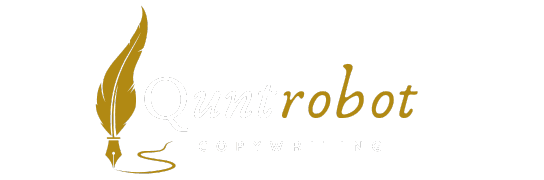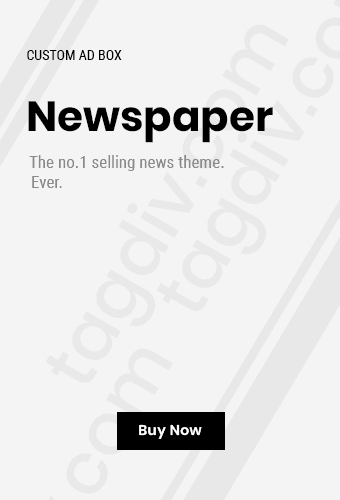Top Laptops for Video Editing: Key Features to Consider
Video editing has become increasingly popular, with more people venturing into creating content for platforms like YouTube, Instagram, and TikTok. To do this effectively, having the right tools is crucial, especially when it comes to choosing a laptop. Here are essential features to consider when selecting the best laptop for video editing:

Performance
First and foremost, performance matters. Look for laptops with powerful processors like Intel’s Core i7 or AMD Ryzen 7. These processors can handle extensive editing tasks with ease. Consider the following:
- Minimum: Intel Core i5 or AMD Ryzen 5
- Recommended: Intel Core i7 or AMD Ryzen 7
RAM Capacity
RAM is vital for running multiple applications and processing large video files simultaneously. A laptop with adequate RAM ensures smooth performance during editing sessions. Aim for:
- Minimum: 8GB RAM (for basic editing tasks)
- Recommended: 16GB RAM or more (for professional-level editing)
Storage Options
Storage plays a critical role in video editing. You need ample space to store your video projects, edit files, and software. Consider these storage options:
- Solid State Drive (SSD): Quicker performance and reliability.
- Minimum: 256GB SSD
- Recommended: 512GB SSD or more, especially for heavy video files.
Graphics Card
A dedicated graphics card can significantly enhance your video editing experience. It accelerates rendering and playback of high-definition videos. Look for:
- Minimum: Integrated graphics (suitable for basic tasks)
- Recommended: NVIDIA GeForce GTX or RTX series, or AMD Radeon RX series.
Display Quality
The display quality cannot be overlooked. A high-resolution screen allows for more detailed editing, especially with color grading. Features to consider include:
- Minimum: Full HD (1920 x 1080)
- Recommended: 4K resolution for professional quality.
- Color accuracy: Look for panels that cover 100% sRGB or Adobe RGB.
Battery Life
Battery life is crucial when you’re working on the go. It’s essential to find a laptop that can withstand long editing sessions without needing constant recharging. Aim for:
- Minimum: 4 hours of battery life
- Recommended: 8 hours or more, which allows you to work freely without interruption.
Portability
If you’re a traveling video editor, portability becomes a deciding factor. Laptops that are lightweight and slim will make it easier for you to carry your work wherever you go. Look for models that weigh less than 5 pounds.
Cooling System
Intensive video editing can cause laptops to heat up quickly. A laptop with a good cooling system will not only maintain performance but also extend its lifespan. Look for:
- Models with advanced thermal management.
- Reviews that mention effective fan systems.
Price Consideration
The price of laptops varies greatly based on the specifications. Set a budget while keeping in mind that investing in a quality laptop can save you money in the long run. Here’s a rough price range:
| Category | Price Range |
|---|---|
| Entry-Level | $600 – $900 |
| Mid-Range | $1,000 – $1,500 |
| High-End | $1,600 and above |
When you are ready to make a decision, check out reputable sources that offer reviews and comparisons. Websites like TechRadar and Digital Trends provide valuable insights into choosing the right laptop for your video editing needs.
With these features in mind, you can make an informed decision and find a laptop that not only meets your video editing requirements but also enhances your creativity. Embrace your editing journey with the right tools at hand!
Budget Laptops for Aspiring Video Editors

Finding the right laptop for video editing doesn’t have to break the bank. Many budget-friendly options offer solid performance and features to help you create stunning videos. Here is a list of some of the best laptops tailored for aspiring video editors on a budget.
1. Acer Aspire 5
The Acer Aspire 5 combines performance and affordability. With its 15.6-inch Full HD display, you’ll enjoy vibrant visuals while editing your projects. Here are its key features:
- Processor: AMD Ryzen 5 5500U
- RAM: 8GB (upgradable)
- Storage: 256GB SSD
- Graphics: Integrated Radeon Graphics
The Aspire 5 also has a decent battery life, making it a reliable choice for editing on the go. You can learn more about this laptop at Acer’s official website.
2. Lenovo IdeaPad 3
This laptop is an excellent entry-level option for video editing. With its powerful hardware, the Lenovo IdeaPad 3 can handle basic editing tasks effortlessly.
- Processor: AMD Ryzen 5 5500U
- RAM: 8GB DDR4
- Storage: 512GB SSD
- Graphics: Integrated Radeon Graphics
Ideal for those starting their video editing journey, the IdeaPad 3 supports smooth performance and quick loading times. Check out more details at Lenovo’s official page.
3. HP Pavilion x360
The HP Pavilion x360 is a flexible option for video editors who need a laptop that converts to a tablet. Its features include:
- Processor: Intel Core i5-1135G7
- RAM: 8GB
- Storage: 512GB SSD
- Graphics: Intel Iris Xe Graphics
This device handles video editing tools like Adobe Premiere Pro well, providing great performance in a compact design. For more information, visit HP’s website.
4. ASUS VivoBook 15
The ASUS VivoBook 15 offers a stylish design with robust capabilities. It’s another excellent choice for budget-conscious editors.
- Processor: Intel Core i5-1135G7
- RAM: 8GB DDR4 (upgradable)
- Storage: 512GB SSD
- Graphics: Intel Iris Xe Graphics
This laptop’s sleek design and solid performance make it perfect for editing while traveling. You can find more specs at ASUS’s official website.
5. Dell Inspiron 15 3000
The Dell Inspiron 15 3000 series is a budget-friendly workhorse that provides the necessary specs for video editing:
- Processor: Intel Core i3-1115G4
- RAM: 8GB DDR4
- Storage: 256GB SSD
- Graphics: Integrated Intel UHD Graphics
While it may be more entry-level, it’s adequate for basic editing tasks and online projects. Explore more at Dell’s website.
| Model | Processor | RAM | Storage | Graphics |
|---|---|---|---|---|
| Acer Aspire 5 | AMD Ryzen 5 5500U | 8GB | 256GB SSD | Integrated Radeon |
| Lenovo IdeaPad 3 | AMD Ryzen 5 5500U | 8GB | 512GB SSD | Integrated Radeon |
| HP Pavilion x360 | Intel Core i5-1135G7 | 8GB | 512GB SSD | Intel Iris Xe |
| ASUS VivoBook 15 | Intel Core i5-1135G7 | 8GB | 512GB SSD | Intel Iris Xe |
| Dell Inspiron 15 3000 | Intel Core i3-1115G4 | 8GB | 256GB SSD | Integrated Intel UHD |
These laptops prove that you don’t need a high budget to dive into video editing. Each of them provides a unique combination of specifications that cater to different needs, ensuring you can find the right fit to help you create your video masterpieces without overspending. Happy editing!
Comparing Windows vs. Mac for Video Editing Projects

When delving into the world of video editing, choosing between Windows and Mac can significantly impact your workflow and results. Each platform has its strengths and weaknesses, tailored for different user preferences and project requirements. Here’s a closer look at how they stack up against each other.
Performance
Windows: Windows laptops and desktops generally offer a wider variety of hardware options, which allow for greater customization. For video editing, having a powerful CPU and ample RAM is essential. Many Windows systems can be equipped with high-performance components like Intel Core i7 or i9 processors and dedicated NVIDIA graphics cards, enhancing rendering times and overall performance.
Mac: On the other hand, Macs, particularly the MacBook Pro and the Mac Studio, feature Apple’s M1 and M2 chips, which are designed for efficiency and speed. These chips allow for seamless multitasking, making them a favorite among professionals. You’ll find that software optimized for macOS can perform exceptionally well on these machines.
Software Compatibility
When it comes to video editing software, both platforms provide a range of options, but some exclusives can sway your choice:
- Windows: Supports a wider array of video editing software, including industry standards like Adobe Premiere Pro and DaVinci Resolve.
- Mac: Known for its robust software ecosystem, especially for Final Cut Pro, which is often preferred by professional editors for its intuitive interface and powerful features.
User Experience
Windows: The flexibility of Windows can be a double-edged sword. While the customization options provide great freedom, the user experience may vary significantly depending on the manufacturer, hardware configuration, and software setup. It’s crucial to ensure that your system meets the specifications for smooth video editing.
Mac: Macs offer a more streamlined and consistent user experience. The integration between hardware and software is usually better, providing a more reliable platform for running resource-intensive applications. Mac users often rave about the intuitive user interface and stability offered by macOS.
Hardware Options
Both platforms provide varying hardware options but in distinct ways:
| Feature | Windows | Mac |
|---|---|---|
| Customization | High | Limited |
| Price Range | Affordable to High-End | Mid to High-End |
| Availability | Various Brands | Apple Only |
Price Considerations
Cost is often a deciding factor. Generally, Windows computers provide a broader range of price points, making them accessible for beginners and professionals alike. You can find budget-friendly options that still offer decent performance for video editing tasks.
In contrast, Macs are usually priced higher, reflecting the quality of build and software optimization. If you’re looking for longevity and a robust editing experience, investing in a Mac may be worth the higher initial cost.
Community and Support
Windows: Due to its vast user base, Windows has a large community generating forums, tutorials, and tech support options. This can be incredibly beneficial for troubleshooting or learning new techniques.
Mac: While the Mac community is smaller, it is very dedicated. Apple provides excellent customer support and regular software updates, ensuring their users have access to the latest features and security improvements.
Ultimately, the choice between Windows and Mac for video editing projects hinges on your specific needs, budget, and personal preferences. Understanding these differences can help you make a more informed decision, ensuring that your video editing experience is as productive and creative as possible.
For further insights into choosing the right video editing system, check out resources from Digital Trends or The Verge.
Essential Software for Editing Videos on Laptops

When it comes to editing videos on laptops, having the right software is crucial. Whether you’re a novice or a seasoned professional, the tools you choose can significantly impact your workflow and the quality of your final product. Here’s a list of essential software programs that can elevate your video editing experience.
1. Adobe Premiere Pro
Adobe Premiere Pro is one of the most popular video editing tools in the industry. It’s packed with powerful features for creating polished videos. With support for multiple formats and a user-friendly interface, this software allows you to edit clips with precision. Its seamless integration with other Adobe products like After Effects makes it perfect for complex projects.
2. Final Cut Pro
If you’re a Mac user, Final Cut Pro is a top choice. This software offers advanced editing capabilities, including magnetic timeline for easy clip organization. It’s known for its fast performance and excellent rendering speed. Its powerful color grading tools and effects make it ideal for creating visually stunning videos.
3. DaVinci Resolve
DaVinci Resolve stands out as an all-in-one solution for editing and color grading. The free version offers ample features essential for video editing, making it accessible for beginners. Its professional-grade capabilities, including multi-camera editing and audio post-production tools, cater to both amateurs and experts alike.
4. HitFilm Express
HitFilm Express is a free video editing tool packed with features typically found in premium software. It combines editing, compositing, and visual effects, making it suitable for filmmakers on a budget. The intuitive interface, combined with a selection of built-in effects, enables you to create captivating videos.
5. Camtasia
If your focus is on screen recording, Camtasia is a fantastic choice. This software allows you to capture your screen and edit the footage seamlessly. The drag-and-drop functionality makes it user-friendly for beginners, while its range of templates gives experienced users the flexibility to customize their videos extensively.
6. Filmora
Wondershare Filmora is known for its simplicity and efficiency. It offers a variety of effects, transitions, and royalty-free music. This software is perfect for social media creators, as it allows you to create engaging content quickly. Its easy-to-navigate interface makes it a favorite among new video editors.
7. Lightworks
Lightworks provides a professional-grade editing experience. Its free version is feature-rich, allowing for multi-track editing and advanced effects. The Pro version offers additional format support and 4K editing capabilities, making it suitable for professional use.
8. Sony Vegas Pro
Sony Vegas Pro is an established name in the video editing industry. It offers a range of features such as 3D editing, motion tracking, and a customizable user interface. With its robust toolkit, Vegas Pro can meet the needs of any project from vlogs to feature films.
9. Avid Media Composer
For professional filmmakers, Avid Media Composer is considered a gold standard. It’s designed for extensive media management and collaboration among large teams. The software supports high-resolution video formats and offers innovative tools for color grading and audio editing, making it indispensable for studios.
10. Blender
Though primarily known as a 3D modeling software, Blender comes with a built-in video sequence editor. It’s a great option for creative editors looking to combine 3D animations with their videos. Its open-source nature means constant updates and a supportive community to help users enhance their skills.
These software options cater to various skill levels and editing needs. No matter what, each program offers unique features that can enhance your video editing experience. By choosing the right tools, you’ll not only improve your workflow but also elevate the quality of your projects.
| Software | Best For | Platform |
|---|---|---|
| Adobe Premiere Pro | Professional Editing | Windows, Mac |
| Final Cut Pro | Mac Users | Mac |
| DaVinci Resolve | Color Grading | Windows, Mac, Linux |
| HitFilm Express | Visual Effects | Windows, Mac |
| Camtasia | Screen Recording | Windows, Mac |
| Filmora | Social Media Content | Windows, Mac |
| Lightworks | Professional Editing | Windows, Mac, Linux |
| Sony Vegas Pro | 3D Editing | Windows |
| Avid Media Composer | Large Productions | Windows, Mac |
| Blender | 3D Animation | Windows, Mac, Linux |
Tips for Optimizing Your Laptop’s Performance for Video Editing
Video editing demands a lot from your laptop, and optimizing its performance can significantly enhance your editing experience. Here are some effective tips to help you get the most out of your machine.
Upgrade Your RAM
Having enough RAM is essential for smooth video editing. Here are some points to consider:
- Use at least 16 GB: This amount is a good starting point for most video editing tasks.
- Consider 32 GB or more: If you’re working with high-resolution video formats like 4K, this is advisable.
Choose the Right Storage Solutions
Storage speed impacts how quickly your files load and render. Here’s what you should focus on:
- SSDs vs. HDDs: Solid State Drives (SSDs) are significantly faster than Hard Disk Drives (HDDs).
- External Storage: Consider using an external SSD for your project files to improve performance.
Update Your Software
Keeping your software up to date ensures that you have the latest features and performance improvements. You should:
- Update your operating system: Regular updates help in optimizing overall performance.
- Keep editing software updated: Software like Adobe Premiere Pro or Final Cut Pro regularly gets updates that enhance performance.
Manage Your Background Processes
Running multiple applications can slow down your laptop. Manage those background processes by:
- Using Task Manager: Check which applications are using the most resources and close unnecessary ones.
- Setting priority: Change the priority of your editing software to “High” in Task Manager.
Optimize Video Editing Software Settings
Tweaking your software settings can provide a significant boost in performance. Here’s how:
- Lower playback resolution: During editing, choose a lower resolution to reduce the load on your laptop.
- Use proxies: Create lower-resolution proxies of your footage for smoother editing.
Improve Cooling and Ventilation
Heat can cause your laptop to throttle performance. To improve cooling:
- Keep vents unobstructed: Make sure your laptop’s vents are free from dust and debris.
- Consider a cooling pad: An external cooling pad can help maintain optimal temperature during intensive tasks.
Disable Visual Effects
While stylish, visual effects can slow down your system. Consider these steps:
- Turn off unnecessary animations: Disabling animations in the system properties can enhance performance.
- Use a basic theme: Switch to a simple background to save resources.
Regularly Clean Your System
A cluttered system can slow down performance. Regular cleaning can help:
- Uninstall unused applications: Remove programs that you no longer use.
- Run disk cleanup: This built-in tool can free up space and optimize system performance.
Check for Malware
Malware can significantly degrade your laptop’s performance. Ensure you’re safe by:
- Using reliable antivirus software: Keep your antivirus software updated and run regular scans.
- Look for suspicious activity: Monitor your system for any unusual behavior that may indicate malware infection.
By implementing these tips, you can ensure that you’re getting the best performance possible from your laptop, allowing for smoother and more efficient video editing.
| Tip | Benefit |
|---|---|
| Upgrade Your RAM | Improves multitasking and handling of large files. |
| Choose SSDs | Faster load times and overall performance. |
| Manage Background Processes | Ensures resources are directed to your editing application. |
| Regular Cleaning | Frees up memory and disk space. |
For further insights into optimizing devices for video editing, you can visit PC Gamer and Adobe.
Key Takeaway:
When it comes to selecting the top laptops for video editing, several key aspects deserve your attention to ensure a smooth and efficient editing experience. First, consider crucial features such as processing power, RAM, and graphics capabilities. Laptops equipped with powerful processors — like Intel Core i7 or i9, or AMD Ryzen 7 and above — offer the speed needed for rendering video. Additionally, a minimum of 16GB of RAM is recommended to handle large files and multitasking effectively. The right graphics card, such as NVIDIA GeForce or AMD Radeon, is also essential for rendering effects and handling high-resolution footage seamlessly.
For those on a budget, there are excellent laptops available that cater specifically to aspiring video editors. Devices like the Acer Aspire 5 or the Lenovo IdeaPad offer decent specifications without breaking the bank. These budget-friendly options can still provide enough power for editing tasks, particularly for beginners who are just starting to dive into video editing software and techniques.
When comparing Windows vs. Mac for video editing, both platforms offer strong benefits. Windows laptops often provide a wider selection of hardware and price ranges, making them versatile for different budgets. On the other hand, Macs are renowned for their superior build quality and seamless integration with video editing software like Final Cut Pro, making them a popular choice among professionals.
No matter which laptop you choose, having the right software is vital for video editing. Essential programs like Adobe Premiere Pro, DaVinci Resolve, and Final Cut Pro provide comprehensive tools for editing, color grading, and effects. These applications can maximize your laptop’s capabilities, allowing you to create stunning videos that stand out.
Optimizing your laptop’s performance is crucial for smooth operation. You can do this by regularly updating your software, using an external hard drive to offload large files, and adjusting your power settings for maximum performance during editing sessions. Following these tips will help you make the most of your chosen laptop and enhance your video editing productivity. focus on the key features, budget options, platform comparisons, necessary software, and performance optimization to find the best laptop for your video editing needs.
Conclusion
Choosing the right laptop for video editing can significantly impact your workflow and creativity. By understanding the key features—like processing power, graphic capabilities, and display quality—you can make informed decisions tailored to your editing needs. For those on a budget, there are excellent options that provide the essential specifications without breaking the bank, ensuring that aspiring editors can still produce high-quality work.
When comparing Windows and Mac systems, both platforms have their strengths and weaknesses. Windows laptops often offer more variety and flexibility for upgrades, while Macs are celebrated for their seamless integration with industry-standard software. Your choice may ultimately depend on personal preference and the specific requirements of your projects.
In addition to selecting the right hardware, it’s essential to consider the software you’ll be using. Programs like Adobe Premiere Pro, Final Cut Pro, and DaVinci Resolve are popular choices, providing powerful tools for all your video editing needs. Pairing the right software with hardware ensures that you can fully exploit your laptop’s capabilities.
Don’t overlook the importance of performance optimization. Tips such as freeing up disk space and managing resource-heavy applications can drastically improve your editing experience. Whether you’re just starting or already working on complex projects, applying these strategies will help you harness the laptop’s full potential.
Finding the perfect laptop for video editing isn’t just about specifications; it’s about choosing a machine that aligns with your creative vision and workflow. With the right tools, you’ll be well-equipped to transform your ideas into compelling visual stories.
We truly value your support! If this article provided you with new insights or sparked your interest, feel free to share it with anyone who might benefit from it. We’re here to answer any questions you may have, so don’t hesitate to leave a comment below. Your support inspires us to keep creating more valuable content!